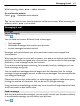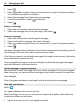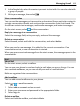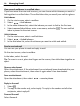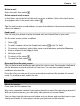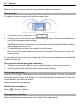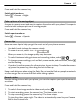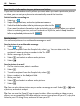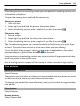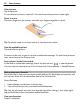User manual
Table Of Contents
- Nokia Lumia 800 User Guide
- Contents
- Safety
- Get started
- Keys and parts
- Back, start, and search keys
- Insert the SIM card
- Charge your phone
- Antenna locations
- Switch the phone on or off
- Create your accounts
- Windows Live ID
- Nokia account
- Copy contacts from your old phone
- Lock or unlock the keys and screen
- Headset
- Change the volume
- Access codes
- Set your phone to sync with your computer
- Basics
- Calls
- Contacts & social networking services
- Internet
- Messaging & mail
- Camera
- Your pictures
- Entertainment
- Maps & navigation
- Office
- Connectivity & phone management
- Support
- Product and safety information
- Copyright and other notices
- Index
Press and hold the camera key.
Switch night mode on
Select
> Scenes > Night.
Take a picture of a moving object
Are you at a sports event and want to capture the action with your phone? Use sports
mode to take a sharper picture of moving people.
Press and hold the camera key.
Switch sports mode on
Select
> Scenes > Sports.
Camera tips
Here are some tips to help you get the most out of your phone camera.
• Use both hands to keep the camera steady.
• To zoom in or out, select + or – in
.
When you zoom in, the image quality may decrease.
• To switch between taking pictures and recording videos, select
or .
• To change camera settings, such as flash, scene modes, and resolution, select
and the setting.
• If you don't use the camera for a few minutes, it goes to sleep. To wake the camera
up, press the power key, then drag the lock screen up.
Keep a safe distance when using the flash. Do not use the flash on people or animals
at close range. Do not cover the flash while taking a photo.
Record a video
Besides taking pictures with your phone, you can also capture your special moments
as videos.
Press and hold the camera key.
1 To switch from image mode to video mode, select
.
2 To start recording, press the camera key. The timer starts to run.
3 To stop recording, press the camera key. The timer stops.
To view the video, swipe right. The video is automatically saved to your Camera
Roll in the Pictures hub.
Camera 47