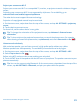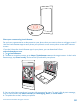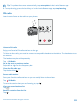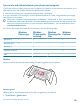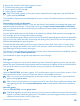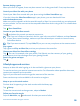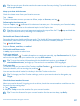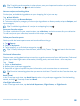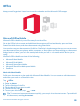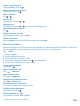User manual
Table Of Contents
- Contents
- For your safety
- Get started
- Your first Lumia?
- Basics
- People & messaging
- Camera
- Maps & navigation
- Internet
- Entertainment
- Office
- Phone management & connectivity
- Troubleshooting and support
- Find your model number and serial number (IMEI)
- Product and safety info
- Network services and costs
- Make an emergency call
- Take care of your device
- About Digital Rights Management
- Battery and charger information
- Small children
- Medical devices
- Implanted medical devices
- Accessibility solutions
- Hearing
- Protect your device from harmful content
- Information on health
- Vehicles
- Safety and texting while driving
- Potentially explosive environments
- Certification information (SAR)
- Support messages
- Care
- Copyrights and other notices
Sync music and videos between your phone and computer
If you have music or videos stored on your computer, but want to access them on your phone, use a
USB cable to sync the media between your phone and computer.
1. Connect your phone to a compatible computer with a USB cable.
2. In your computer's file manager, such as Windows Explorer or Finder, drag and drop your songs
and videos to your phone.
Tip: If your computer's operating system is Windows 7, Windows 8, or later, you can also use
the Windows Phone app. Windows 8 and later operating systems install the app automatically
when you connect your phone to your computer. With Windows 7, you can download it from
www.windowsphone.com.
For info on which app works with which computer, see the following table:
Windows
Phone app
Windows
Phone app for
desktop
Windows
Phone app for
Mac
Windows
Explorer
Windows 8 x x x
Windows 8 RT x x
Windows 7 x x
Windows Vista/XP x
Mac x
Games
Keep yourself entertained by downloading and playing games on your phone.
Get new games
Head to games store to download and install new games on your phone.
1. Tap Games > games store.
© 2015 Microsoft Mobile. All rights reserved.
94