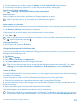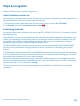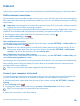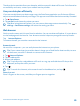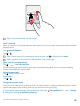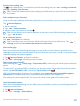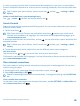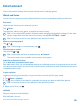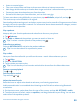User manual
Table Of Contents
- Contents
- For your safety
- Get started
- Your first Lumia?
- Basics
- People & messaging
- Camera
- Maps & navigation
- Internet
- Entertainment
- Office
- Phone management & connectivity
- Troubleshooting and support
- Find your model number and serial number (IMEI)
- Product and safety info
- Network services and costs
- Make an emergency call
- Take care of your device
- About Digital Rights Management
- Battery and charger information
- Small children
- Medical devices
- Implanted medical devices
- Accessibility solutions
- Hearing
- Protect your device from harmful content
- Information on health
- Vehicles
- Safety and texting while driving
- Potentially explosive environments
- Certification information (SAR)
- Support messages
- Care
- Copyrights and other notices
A cache is a memory location that is used to store data temporarily. If you have, or have tried to,
access confidential information or a secure service, requiring passwords, clear the cache after each
use.
Tip: To delete your search history, tap the search key , and tap > settings > delete
history.
Delete an individual item in your browsing history
Tap > recent > , the item you want to delete, and .
Search the web
Explore the web and the outside world with Bing search. You can use the keyboard or your voice to
write your search words.
1. Tap the search key .
Tip: If your phone has Cortana, tap and hold the search key , and say your search word.
Cortana is not available in all languages. For information on the supported languages, go to
www.windowsphone.com.
2. Write your search word in the search box, and tap . You can also select a search word from the
proposed matches.
Tip: To delete your search history, tap the search key , and tap > settings > delete
history.
3. To see related search results, swipe left to see the different search result categories.
Use voice search
Tap the search key , tap in the search box, and say your search word.
This feature is not available in all languages. For more information on feature and service availability,
go to www.windowsphone.com.
Close internet connections
Save your battery by closing internet connections that are open in the background. You can do it
without closing any apps.
1. On the start screen, swipe down from the top of the screen, and tap .
2. Switch WiFi networking to Off .
Tip: WiFi networking switches back on automatically. To change this setting, tap Turn WiFi back
on.
Close a mobile data connection
On the start screen, swipe down from the top of the screen, tap ALL SETTINGS > cellular+SIM, and
switch Data connection to off .
© 2015 Microsoft Mobile. All rights reserved.
88