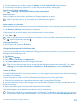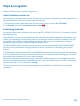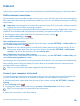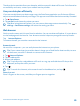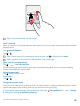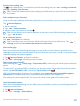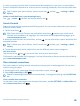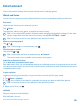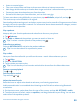User manual
Table Of Contents
- Contents
- For your safety
- Get started
- Your first Lumia?
- Basics
- People & messaging
- Camera
- Maps & navigation
- Internet
- Entertainment
- Office
- Phone management & connectivity
- Troubleshooting and support
- Find your model number and serial number (IMEI)
- Product and safety info
- Network services and costs
- Make an emergency call
- Take care of your device
- About Digital Rights Management
- Battery and charger information
- Small children
- Medical devices
- Implanted medical devices
- Accessibility solutions
- Hearing
- Protect your device from harmful content
- Information on health
- Vehicles
- Safety and texting while driving
- Potentially explosive environments
- Certification information (SAR)
- Support messages
- Care
- Copyrights and other notices
Switch to the reading view
Tap on the address bar. To set the font size for the reading view, tap > settings > advanced
settings > Reading view font size.
Tip: To learn more about the browser settings and what they do, tap the link at the bottom of
the screen.
Add a website to your favorites
If you visit the same websites all the time, add them to your favorites, so you can access them quickly.
Tap Internet Explorer.
1. Go to a website.
2. Tap > add to favorites.
3. Edit the name if you want to, and tap .
Tip: You can also pin your favorite websites to the start screen. While browsing a website, tap
> pin to start.
Go to a favorite website
Tap > favorites and a website.
Tip: To quickly access your favorites, add the favorites icon to the address bar. Tap >
settings, and switch Use address bar button for to favorites.
Share a web page
When you've found an interesting web page, you can send it to your friends in an email or text
message, or post it to your social networks. If your friends are next to you, use NFC to share the page
simply by tapping the phones together.
1. Tap Internet Explorer, and go to a website.
2. Tap > share page and how you want to share.
Share a web page using NFC
While browsing, tap > share page > Tap to share (NFC), and touch your friend's phone with your
phone.
To make sure Tap to share (NFC) is turned on, on the start screen, swipe down from the top of the
screen, tap ALL SETTINGS > NFC, and switch Tap to share to On .
NFC is not supported by all phones. For availability, go to www.microsoft.com/mobile/support/
wpfeatures. This feature may not be compatible with all phones that support NFC.
The other phone must support NFC. For more info, see the user guide of the other phone.
Clear the browser history
When you've finished browsing, you can delete your private data, such as your browsing history and
temporary internet files.
1. Tap Internet Explorer.
2. Tap > settings > delete history.
© 2015 Microsoft Mobile. All rights reserved.
87