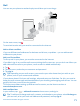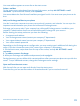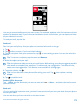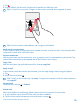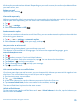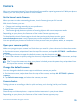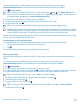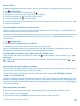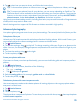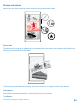User manual
Table Of Contents
- Contents
- For your safety
- Get started
- Your first Lumia?
- Basics
- People & messaging
- Camera
- Maps & navigation
- Internet
- Entertainment
- Office
- Phone management & connectivity
- Troubleshooting and support
- Find your model number and serial number (IMEI)
- Product and safety info
- Network services and costs
- Make an emergency call
- Take care of your device
- About Digital Rights Management
- Battery and charger information
- Small children
- Medical devices
- Implanted medical devices
- Accessibility solutions
- Hearing
- Protect your device from harmful content
- Information on health
- Vehicles
- Safety and texting while driving
- Potentially explosive environments
- Certification information (SAR)
- Support messages
- Care
- Copyrights and other notices
To download the Lumia Camera app or check that you have the latest version, go to
www.windowsphone.com. Lumia Camera may not be available for all phone models.
1. Tap Lumia Camera.
Tip: To open the camera with Cortana, tap the search key , tap , say Open camera, and
follow the instructions. Cortana is not available in all regions and languages. For information on
the supported languages, go to www.windowsphone.com.
2. To zoom in or out, slide your fingers apart or together.
3. To focus the camera on a specific object, tap the object on the screen.
4. To take the photo, tap .
Tip: To see the screen at its best, make sure you're not covering the light sensor.
Tip: Why not try other cool Lumia apps to make the most of your photos? To reframe your photo
while keeping the full-resolution original, or to apply filters and other special effects, use the
Lumia Creative Studio app. To take great-looking selfies, use the Lumia Selfie app.
Keep a safe distance when using the flash. Do not use the flash on people or animals at close range.
Do not cover the flash while taking a photo.
View the photo in full-resolution view
To view the photo you just took, depending on your phone, do either of the following:
• Tap the round thumbnail at the corner of the screen.
• Tap .
This full-resolution photo can only be viewed in Lumia Camera.
Glam up your selfie
Use the Lumia Selfie app to take cool selfies. Your photo is enhanced and ready to be shared in a
snap.
To download the Lumia Selfie app or check that you have the latest version, go to
www.windowsphone.com. Lumia Selfie may not be available for all phone models.
1. Tap Lumia Selfie.
2. To take a selfie with the front camera, simply tap the screen.
3. To take a selfie with the main camera, tap to switch cameras, if needed. Look into the camera
lens, follow the beeps to line up the shot, and hold still as the camera takes your photo.
Tip: To avoid camera shake, tap > timer, and select a delay.
4. To reframe the selfie, slide your fingers apart or together, and tap .
5. To enhance your selfie, tap .
6. To apply a filter to your selfie, tap .
Tip: To remove all enhancements and filters from the selfie, tap > clear all effects.
7. To save your selfie, tap .
© 2015 Microsoft Mobile. All rights reserved.
77