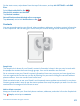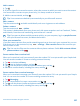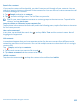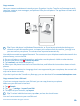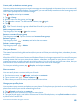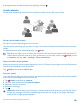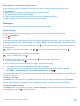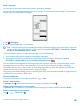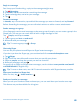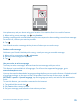User manual
Table Of Contents
- Contents
- For your safety
- Get started
- Your first Lumia?
- Basics
- People & messaging
- Camera
- Maps & navigation
- Internet
- Entertainment
- Office
- Phone management & connectivity
- Troubleshooting and support
- Find your model number and serial number (IMEI)
- Product and safety info
- Network services and costs
- Make an emergency call
- Take care of your device
- About Digital Rights Management
- Battery and charger information
- Small children
- Medical devices
- Implanted medical devices
- Accessibility solutions
- Hearing
- Protect your device from harmful content
- Information on health
- Vehicles
- Safety and texting while driving
- Potentially explosive environments
- Certification information (SAR)
- Support messages
- Care
- Copyrights and other notices
Read a message
You can see on the start screen when you've received a message.
You can view the messages between you and a contact in one conversation thread. The thread can
contain text and multimedia messages.
1. Tap Messaging.
2. To read a message, tap a conversation.
Tip: To prevent others from accidentally seeing notifications about your messages on the lock
screen, swipe down from the top of the screen, and tap ALL SETTINGS > lock screen > Choose
an app to show detailed status > none.
If you’re unable to open a multimedia message, check the following:
• Your mobile subscription supports multimedia messages.
• Your data connection is switched on. Swipe down from the top of the screen, tap ALL
SETTINGS > cellular+SIM, and switch Data connection to on .
You can send text messages that are longer than the character limit for a single message. Longer
messages are sent as two or more messages. Your service provider may charge accordingly.
Characters with accents, other marks, or some language options, take more space, and limit the
number of characters that can be sent in a single message.
Using services or downloading content, including free items, may cause the transfer of large amounts
of data, which may result in data costs.
Save an attachment
Tap the attachment, such as a photo, and tap > save.
Delete a conversation
In threads, tap , select the conversation you want to delete, and tap .
Delete a single message in a conversation
In threads, tap a conversation, tap and hold the message you want to delete, and tap delete.
Delete all messages in your phone
Tap > > select all > .
© 2015 Microsoft Mobile. All rights reserved.
68