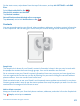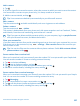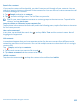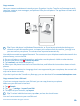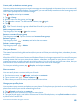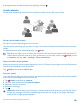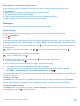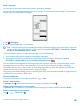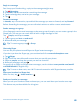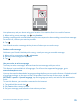User manual
Table Of Contents
- Contents
- For your safety
- Get started
- Your first Lumia?
- Basics
- People & messaging
- Camera
- Maps & navigation
- Internet
- Entertainment
- Office
- Phone management & connectivity
- Troubleshooting and support
- Find your model number and serial number (IMEI)
- Product and safety info
- Network services and costs
- Make an emergency call
- Take care of your device
- About Digital Rights Management
- Battery and charger information
- Small children
- Medical devices
- Implanted medical devices
- Accessibility solutions
- Hearing
- Protect your device from harmful content
- Information on health
- Vehicles
- Safety and texting while driving
- Potentially explosive environments
- Certification information (SAR)
- Support messages
- Care
- Copyrights and other notices
4. Drag the photo around to adjust the cropping, and tap .
Social networks
Set up social networking services on your phone to keep in touch with your friends.
Set up a social media account
Set up your social networking service accounts.
Tap the social networking app you want to sign in to, such as Facebook, and follow the instructions
shown.
To download more social networking apps, tap Store.
Tip: When you sign in to an account, the contacts in the account are automatically imported. To
choose which accounts show up in your contacts list, on the start screen, tap People, swipe
to contacts, and tap > settings > filter contacts list.
See your friends' status updates
After you set up your social networking services, such as Twitter, on your phone, you can follow your
friends' status updates in the People hub.
Tap People, and swipe to what's new.
Post your status
If you feel like reaching out to your friends, let them know what's on your mind. Post a status update
to the social networking services that you use.
1. Tap People, and swipe to contacts.
2. Tap your own contact card and post an update.
3. Select the service to post to.
4. Write your message.
5. Tap .
Important: Before sharing your location, consider carefully with whom you are sharing. Check
the privacy settings of the social networking service you are using, as you might share your
location with a large group of people.
© 2015 Microsoft Mobile. All rights reserved.
66