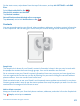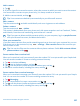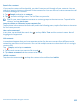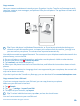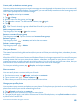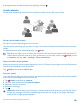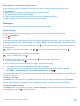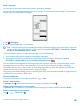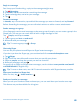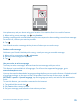User manual
Table Of Contents
- Contents
- For your safety
- Get started
- Your first Lumia?
- Basics
- People & messaging
- Camera
- Maps & navigation
- Internet
- Entertainment
- Office
- Phone management & connectivity
- Troubleshooting and support
- Find your model number and serial number (IMEI)
- Product and safety info
- Network services and costs
- Make an emergency call
- Take care of your device
- About Digital Rights Management
- Battery and charger information
- Small children
- Medical devices
- Implanted medical devices
- Accessibility solutions
- Hearing
- Protect your device from harmful content
- Information on health
- Vehicles
- Safety and texting while driving
- Potentially explosive environments
- Certification information (SAR)
- Support messages
- Care
- Copyrights and other notices
Add a contact
1. Tap .
2. If you're signed in to several accounts, select the account to which you want to save the contact.
You cannot save a contact to your phone only, it’s always saved to an account.
3. Add the contact details, and tap .
Tip: Your contacts are backed up automatically to your Microsoft account.
Edit a contact
Tap the contact and , and edit or add details, such as a ringtone or a web address.
Delete a contact
Tap the contact and > delete.
The contact is deleted both from your phone and, with some exceptions such as Facebook, Twitter,
and LinkedIn, from the social networking service where it's stored.
Tip: If you want to delete multiple contacts quickly, on your computer, log in to people.live.com
with your Microsoft account, and delete them there.
Filter your contacts list
If you don't want contacts from social networking services to show up in your contacts list, you can
filter them out. In the contacts list, tap > settings > filter contacts list and the accounts you
want to show or hide.
Tip: You can also filter out the contacts without phone numbers. Switch Hide contacts without
phone numbers to On .
Save a number from a received call
When you’ve received a call, you can easily save the number if it’s not yet saved in your People hub.
You can save the number in a new or existing contacts list entry.
1. Tap , and swipe to history.
2. Tap next to a phone number, and tap .
3. Tap , edit the phone number and phone number type, and tap .
4. Edit other contact details, including the name, and tap .
Save a number from a received message
When you’ve received a message, you can easily save the number if it’s not yet saved in your People
hub. You can save the number in a new or existing contacts list entry.
1. Tap Messaging.
2. In the conversations list, tap a conversation and > .
3. Tap , edit the phone number and phone number type, and tap .
4. Edit other contact details, including the name, and tap .
© 2015 Microsoft Mobile. All rights reserved.
62