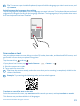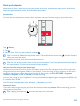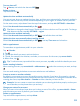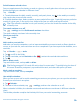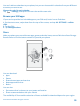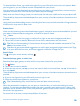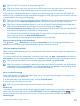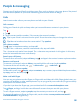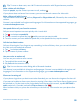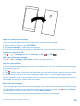User manual
Table Of Contents
- Contents
- For your safety
- Get started
- Your first Lumia?
- Basics
- People & messaging
- Camera
- Maps & navigation
- Internet
- Entertainment
- Office
- Phone management & connectivity
- Troubleshooting and support
- Find your model number and serial number (IMEI)
- Product and safety info
- Network services and costs
- Make an emergency call
- Take care of your device
- About Digital Rights Management
- Battery and charger information
- Small children
- Medical devices
- Implanted medical devices
- Accessibility solutions
- Hearing
- Protect your device from harmful content
- Information on health
- Vehicles
- Safety and texting while driving
- Potentially explosive environments
- Certification information (SAR)
- Support messages
- Care
- Copyrights and other notices
Clock and calendar
Keep track of time – learn how to use your phone as a clock, as well as an alarm clock, and how to
keep your appointments, tasks, and schedules up to date.
Set an alarm
You can use your phone as an alarm clock, and even set your favorite song as your alarm tone.
Tap
Alarms.
1. Tap .
2. Set the time, fill in the alarm details, and tap .
Tip: Too tired to fiddle with the phone much? Tap and hold the search key , and tell Cortana
when you need the alarm.
For the alarm to sound, your phone must be turned on.
Tip: You can quickly see the time of the next active alarm if you have pinned the Alarms app to
the start screen. The tile size must be at least medium.
Use your favorite song as your alarm tone
Connect your phone to your PC with a USB cable, and use the file manager of your PC to move the
song you want to the ringtone folder in your phone. To set the song as your ringtone, on the start
screen of your phone, swipe down from the top of the screen, tap ALL SETTINGS > ringtones
+sounds > Ringtone, swipe to Custom, and tap the song.
You can use a song as your ringtone if it is not protected with digital rights management (DRM), and
it’s smaller than 30 MB.
Your PC must have Windows Vista, Windows 7, Windows 8, or later.
Snooze an alarm
If you don’t want to get up just yet, when the alarm sounds, tap snooze. Before snoozing, you can
change the snooze time.
Tip: Tapping the back key snoozes the alarm for 2 minutes.
© 2015 Microsoft Mobile. All rights reserved.
52