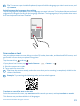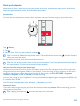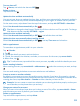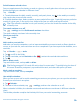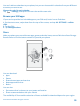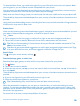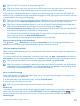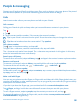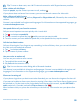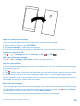User manual
Table Of Contents
- Contents
- For your safety
- Get started
- Your first Lumia?
- Basics
- People & messaging
- Camera
- Maps & navigation
- Internet
- Entertainment
- Office
- Phone management & connectivity
- Troubleshooting and support
- Find your model number and serial number (IMEI)
- Product and safety info
- Network services and costs
- Make an emergency call
- Take care of your device
- About Digital Rights Management
- Battery and charger information
- Small children
- Medical devices
- Implanted medical devices
- Accessibility solutions
- Hearing
- Protect your device from harmful content
- Information on health
- Vehicles
- Safety and texting while driving
- Potentially explosive environments
- Certification information (SAR)
- Support messages
- Care
- Copyrights and other notices
Tip: To remove a pre-installed keyboard, tap and hold the language you don't want to use, and
tap remove.
Switch between the languages when writing
Tap the language key repeatedly until the language you want is shown. The keyboard layout and word
suggestions change according to the language selected. The language key is only shown when more
than one keyboard has been installed.
Scan codes or text
Use your phone camera to scan things, such as QR codes, barcodes, and book and DVD covers, and
get further info on what your phone recognizes.
Tap the search key , and tap .
If your phone has Cortana, tap Lumia Camera > > lenses... > .
1. Point the camera at a code.
2. Tap a result for more info.
Tip: Keep the camera steady, and make sure what you're scanning is completely visible in the
camera viewfinder.
Example: Try scanning the following code, and see what happens.
Translate or search for text on the web
Point the camera at the text, tap scan text and the words you want, and tap translate or search.
This feature may not be available in all languages.
© 2015 Microsoft Mobile. All rights reserved.
51