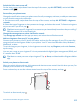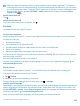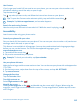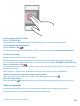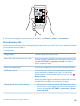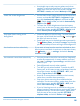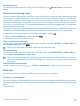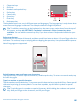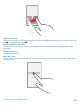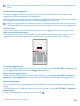User manual
Table Of Contents
- Contents
- For your safety
- Get started
- Your first Lumia?
- Basics
- People & messaging
- Camera
- Maps & navigation
- Internet
- Entertainment
- Office
- Phone management & connectivity
- Troubleshooting and support
- Find your model number and serial number (IMEI)
- Product and safety info
- Network services and costs
- Make an emergency call
- Take care of your device
- About Digital Rights Management
- Battery and charger information
- Small children
- Medical devices
- Implanted medical devices
- Accessibility solutions
- Hearing
- Protect your device from harmful content
- Information on health
- Vehicles
- Safety and texting while driving
- Potentially explosive environments
- Certification information (SAR)
- Support messages
- Care
- Copyrights and other notices
Check battery use
To check which apps have been eating up your battery life, tap Battery Saver, and swipe to
usage.
Save on data roaming costs
You can cut data roaming costs and save on your phone bills by changing mobile data settings. Data
roaming means using your phone to receive data over networks that your network service provider
doesn't own or operate. Connecting to the internet when roaming, especially when abroad, can raise
data costs substantially. Your network service provider can charge you a fixed fee for data transfer
or on a pay-as-you-use basis. To use the optimal connection method, change the Wi-Fi, mobile data,
and email download settings.
Using a Wi-Fi connection is generally faster and less expensive than using a mobile data connection.
If both Wi-Fi and mobile data connections are available, your phone uses the Wi-Fi connection.
On the start screen, swipe down from the top of the screen, and tap .
1. Make sure WiFi networking is switched to On .
2. Select the connection you want to use.
Close a mobile data connection
On the start screen, swipe down from the top of the screen, tap ALL SETTINGS > cellular+SIM, and
switch Data connection to off .
Tip: You can also follow your data usage with the Data Sense app.
Stop data roaming
On the start screen, swipe down from the top of the screen, tap ALL SETTINGS > cellular+SIM, and
switch Data roaming options to don't roam.
Tip: To save on data costs when traveling, save new maps to your phone before your journey,
and browse the maps offline. If you’re running low on space, you can remove some maps from
your phone.
Download email less frequently
In every mailbox you have, tap > settings > sync settings, and select how often to sync.
Write text
Learn how to write text quickly and efficiently with your phone’s keyboard.
Use the on-screen keyboard
Writing with the on-screen keyboard is easy. You can use the keyboard when holding your phone in
portrait or landscape mode. You can write your messages by tapping the letters or by swiping through
them.
Tap a text box.
© 2015 Microsoft Mobile. All rights reserved.
47