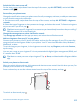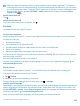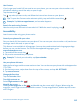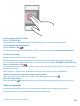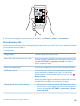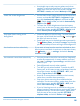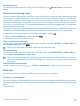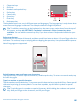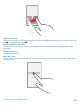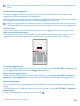User manual
Table Of Contents
- Contents
- For your safety
- Get started
- Your first Lumia?
- Basics
- People & messaging
- Camera
- Maps & navigation
- Internet
- Entertainment
- Office
- Phone management & connectivity
- Troubleshooting and support
- Find your model number and serial number (IMEI)
- Product and safety info
- Network services and costs
- Make an emergency call
- Take care of your device
- About Digital Rights Management
- Battery and charger information
- Small children
- Medical devices
- Implanted medical devices
- Accessibility solutions
- Hearing
- Protect your device from harmful content
- Information on health
- Vehicles
- Safety and texting while driving
- Potentially explosive environments
- Certification information (SAR)
- Support messages
- Care
- Copyrights and other notices
• Use double-tap to wake up your phone only when
needed. To switch the feature off, on the start screen,
swipe down from the top of the screen, tap ALL
SETTINGS > touch, and switch Wake up to Off .
Lower the screen brightness • On the start screen, swipe down from the top of the
screen, and tap ALL SETTINGS > brightness. Make
sure that Automatically adjust is switched to Off
. Switch Level to low, and switch Automatically
adjust to On .
• To lower the screen brightness when the battery
saver is on, on the start screen, swipe down from the
top of the screen, tap ALL SETTINGS > display, and
switch Battery Saver brightness to On .
Stop apps from running in the
background
• Close the apps you are not using. To close most of
the apps, tap and hold the back key , and tap on
the apps you want to close.
• Some apps may run in the background unnecessarily.
Tap Battery Saver, and swipe to usage. Tap the app
you want, and stop it from running in the background.
Use location services selectively If you want to keep location services switched on, but
don't want to use check-in services, on the start screen,
tap People > > settings, and switch Use my
location to Off .
Use network connections selectively • Set your phone to check for new mail less frequently,
or even by request only. In every mailbox you have,
tap > settings > sync settings, and select how
often to sync.
• Switch Bluetooth on only when needed.
• Turn NFC on only when needed. To switch the NFC
feature off, on the start screen, swipe down from the
top of the screen, tap ALL SETTINGS > NFC, and
switch Tap to share to Off .
• Use a Wi-Fi connection to connect to the internet,
rather than a mobile data connection.
• Stop your phone scanning for available wireless
networks. On the start screen, swipe down from the
top of the screen, tap ALL SETTINGS > WiFi, and
switch WiFi networking to Off .
• If you're listening to music or otherwise using your
phone, but don't want to make or receive calls, switch
airplane mode on. On the start screen, swipe down
from the top of the screen, tap ALL SETTINGS >
airplane mode, and switch Status to On .
© 2015 Microsoft Mobile. All rights reserved.
46