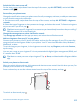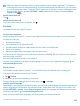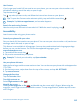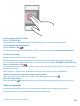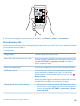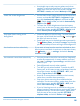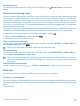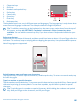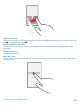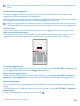User manual
Table Of Contents
- Contents
- For your safety
- Get started
- Your first Lumia?
- Basics
- People & messaging
- Camera
- Maps & navigation
- Internet
- Entertainment
- Office
- Phone management & connectivity
- Troubleshooting and support
- Find your model number and serial number (IMEI)
- Product and safety info
- Network services and costs
- Make an emergency call
- Take care of your device
- About Digital Rights Management
- Battery and charger information
- Small children
- Medical devices
- Implanted medical devices
- Accessibility solutions
- Hearing
- Protect your device from harmful content
- Information on health
- Vehicles
- Safety and texting while driving
- Potentially explosive environments
- Certification information (SAR)
- Support messages
- Care
- Copyrights and other notices
2. To view or manage the screenshots you’ve taken, tap Photos > albums > Screenshots.
Extend battery life
Get the most out of your phone while getting the battery life you need. There are steps you can take
to save power on your phone.
To save power:
Charge wisely Always charge the battery fully.
Select only the sounds that you need Mute unnecessary sounds, such as key press sounds. On
the start screen, swipe down from the top of the screen,
tap ALL SETTINGS > ringtones+sounds, and select
which sounds to keep.
Use wired headphones Use wired headphones, rather than the speakerphone.
Use Battery Saver You can set your phone to automatically save power
when the battery charge level is low. To check the
battery status, and to switch Battery Saver on, tap
Battery Saver.
When your phone goes into battery saver mode, you may
not be able to change the settings of all apps.
Change the phone screen settings • Set the phone screen to switch off after a short time.
On the start screen, swipe down from the top of the
screen, and tap ALL SETTINGS > lock screen > Screen
times out after.
© 2015 Microsoft Mobile. All rights reserved.
45