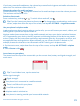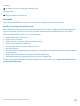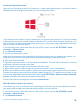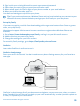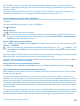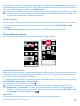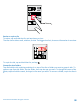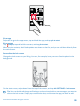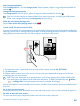User manual
Table Of Contents
- Contents
- For your safety
- Get started
- Your first Lumia?
- Basics
- People & messaging
- Camera
- Maps & navigation
- Internet
- Entertainment
- Office
- Phone management & connectivity
- Troubleshooting and support
- Find your model number and serial number (IMEI)
- Product and safety info
- Network services and costs
- Make an emergency call
- Take care of your device
- About Digital Rights Management
- Battery and charger information
- Small children
- Medical devices
- Implanted medical devices
- Accessibility solutions
- Hearing
- Protect your device from harmful content
- Information on health
- Vehicles
- Safety and texting while driving
- Potentially explosive environments
- Certification information (SAR)
- Support messages
- Care
- Copyrights and other notices
Add a background photo
Switch Background to , and tap change photo. Select a photo, adjust it to get the best possible fit,
and tap .
Change the background photo
Tap change photo, select a photo, adjust it to get the best possible fit, and tap .
Tip: You can also choose an app to show info on your lock screen, or let Bing shuffle photos
there. Just change the setting for Background to your liking.
Show the artist when playing music
Switch Show artist when playing music to On .
Create a safe, fun start screen for kids
You can let your kids use some apps on your phone without having to worry about them accidentally
deleting your work mail, making online purchases, or doing anything else they shouldn't. Put selected
apps, games, and other favorites for kids to enjoy in their own start screen.
1. On the start screen, swipe down from the top of the screen, and tap ALL SETTINGS.
2. Tap kid's corner.
3. Choose which content your kids can use. You can also set a password to keep your kids from
accessing your own start screen.
Tip: To let your kids make an in-app purchase, such as buy game points, define a Wallet PIN.
You must type in the Wallet PIN to make each purchase. To define a Wallet PIN, tap Wallet >
> settings+PIN. Some purchases may not be available for all ages.
As Internet Explorer is not available in kid's corner, you don’t have to worry about the websites your
kids visit.
Go to your own start screen
Press the power key twice, and swipe up on your own lock screen. If you've set a password, type it in.
Go back to the kid's start screen
On your own lock screen, swipe left, and on the kid's lock screen, swipe up.
© 2015 Microsoft Mobile. All rights reserved.
40