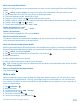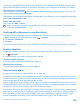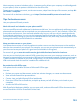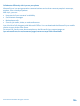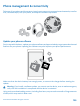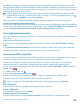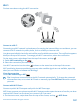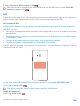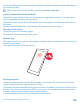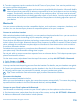User manual
Table Of Contents
- Contents
- For your safety
- Get started
- Your first Lumia?
- Basics
- People & messaging
- Camera
- Maps & navigation
- Internet
- Entertainment
- Office
- Phone management & connectivity
- Troubleshooting and support
- Find your model number and serial number (IMEI)
- Product and safety info
- Network services and costs
- Make an emergency call
- Take care of your device
- About Digital Rights Management
- Battery and charger information
- Small children
- Medical devices
- Implanted medical devices
- Accessibility solutions
- Hearing
- Protect your device from harmful content
- Information on health
- Vehicles
- Safety and texting while driving
- Potentially explosive environments
- Certification information (SAR)
- Support messages
- Care
- Copyrights and other notices
Wi-Fi
Find out more about using the Wi-Fi connection.
Connect to a Wi-Fi
Connecting to a Wi-Fi network is a handy way of accessing the internet. When out and about, you can
connect to Wi-Fi networks in public places, such as a library or internet café.
Your phone periodically checks for and notifies you of available connections. The notification appears
briefly at the top of the screen. To manage your Wi-Fi connections, select the notification.
On the start screen, swipe down from the top of the screen, and tap .
1. Switch WiFi networking to On .
2. Select the connection you want to use.
Your Wi-Fi connection is active when is shown on the status bar at the top of the screen.
Wi-Fi positioning improves positioning accuracy when satellite signals are not available, especially
when you are indoors or between tall buildings.
Close the connection
Switch WiFi networking to Off .
Tip: Your phone connects back to the Wi-Fi network automatically. To change the automatic
reconnection time, or to switch Wi-Fi back on manually, tap Turn WiFi back on and the option
you want.
Connect with Wi-Fi Sense
Connect to public Wi-Fi hotspots easily with the WiFi Sense app.
WiFi Sense connects your phone to public Wi-Fi hotspots and accepts the terms of use for you when
required. WiFi Sense can also share your contact info if you want.
1. On the start screen, swipe down from the top of the screen, and tap > WiFi Sense.
© 2015 Microsoft Mobile. All rights reserved.
107