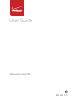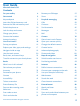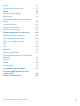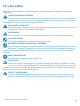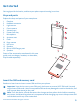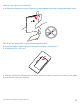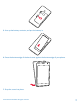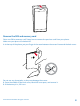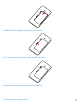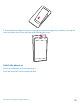User Guide Microsoft Lumia 735 EN-US 1.
User Guide Microsoft Lumia 735 Contents For your safety 4 Browse your SIM apps Get started 5 Store 55 Keys and parts 5 People & messaging 58 Insert the SIM and memory card 5 Calls 58 Remove the SIM and memory card 8 Contacts 61 10 Social networks 66 Lock the keys and screen 11 Messages 67 Charge your phone 13 Mail 71 Connect the headset 14 Camera 76 Antenna locations 15 Get to know Lumia Camera 76 Your first Lumia? 16 Open your camera quickly 76 Set up your phone
Games 94 Lifestyle apps and services 96 Office 99 Microsoft Office Mobile 99 Write a note 101 Continue with a document on another device 102 Use the calculator 102 Use your work phone 102 Tips for business users 103 Phone management & connectivity 105 Update your phone software 105 Use a high speed connection 106 Use a secure VPN connection 106 Wi-Fi 107 NFC 108 Bluetooth 110 Memory and storage 112 Copy content between your phone and computer 115 Security 116 Wallet 11
For your safety Read these simple guidelines. Not following them may be dangerous or against local laws and regulations. TURN OFF IN RESTRICTED AREAS Turn the device off when mobile phone use is not allowed or when it may cause interference or danger, for example, in aircraft, in hospitals or near medical equipment, fuel, chemicals, or blasting areas. Obey all instructions in restricted areas. ROAD SAFETY COMES FIRST Obey all local laws. Always keep your hands free to operate the vehicle while driving.
Get started Get to grips with the basics, and have your phone up and running in no time. Keys and parts Explore the keys and parts of your new phone. 1 2 3 4 5 6 7 Earpiece Headset connector Light sensor Front camera Volume keys Power/Lock key Microphone 8 9 10 11 12 13 14 Antenna area Flash Rear camera NFC area Speaker Micro-USB/Charger port Speaker Some of the accessories mentioned in this user guide, such as charger, headset, or data cable, may be sold separately.
Make sure your phone is switched off. 1. At the top of the phone, put your finger in the seam between the screen frame and the back cover. Do not use any sharp tools, as they may damage the screen. 2. Press the middle of the back cover, bend the cover open, and remove it. 3. If the battery is in, lift it out. 4. Slide the SIM into the SIM slot with the metal contact area down. If you have a memory card, slide the card into the memory card slot. © 2015 Microsoft Mobile. All rights reserved.
5. Line up the battery contacts, and put the battery in. 6. Press the bottom edge of the back cover against the bottom edge of your phone. 7. Snap the cover into place. © 2015 Microsoft Mobile. All rights reserved.
Remove the SIM and memory card Got a new SIM or memory card? Learn how to remove the previous card from your phone. Make sure your phone is switched off. 1. At the top of the phone, put your finger in the seam between the screen frame and the back cover. Do not use any sharp tools, as they may damage the screen. 2. Press the middle of the back cover, bend the cover open, and remove it. 3. If the battery is in, lift it out. © 2015 Microsoft Mobile. All rights reserved.
4. Slide the SIM through the opening, then pull it out. 5. To remove the memory card, slide it out from the slot. 6. Line up the battery contacts, and put the battery in. © 2015 Microsoft Mobile. All rights reserved.
7. Press the bottom edge of the back cover against the bottom edge of your phone, and snap the cover into place. Don't press the keys while attaching the cover. Switch the phone on Switch your phone on, and start exploring it. Press the power key until the phone vibrates. © 2015 Microsoft Mobile. All rights reserved.
Switch the phone off Press and hold the power key, and drag the lock screen down. Lock the keys and screen If you want to avoid accidentally making a call when your phone is in your pocket or bag, you can set your keys and screen to lock automatically. Press the power key. © 2015 Microsoft Mobile. All rights reserved.
Unlock the keys and screen Press the power key, and drag the lock screen up. Tip: Instead of pressing the power key, you can also double-tap the screen if double-tap is switched on. To switch on double-tap, on the start screen, swipe down from the top of the screen, tap ALL SETTINGS > touch, and switch Wake up to On .
Charge your phone Learn how to charge your phone. Charge your phone with a USB charger Your battery has been partially charged at the factory, but you may need to recharge it before you can switch the phone on for the first time. Make sure you use a compatible USB charger to charge your phone. The charger may be sold separately. 1. Plug the charger into a wall outlet. If necessary, connect the USB cable to the charger. 2. Connect the micro-USB end of the charger's cable to your phone. 3.
Charge your phone wirelessly No need for hassle with cables, just pop your device on a wireless charger, and it immediately starts charging. You may need a wireless charging cover for wireless charging to work. The cover may be included in the sales box, or it may be sold separately. Only use original Lumia wireless charging covers designed for your phone. Wireless chargers are sold separately.
Do not connect to products that create an output signal, as this may damage the device. Do not connect any voltage source to the audio connector. If you connect an external device or headset, other than those approved for use with this device, to the audio connector, pay special attention to volume levels. Antenna locations Learn where the antennas are located on your phone to get the best possible performance. Avoid touching the antenna area while the antenna is in use.
Your first Lumia? Let’s get started. Set up your new phone, explore your phone’s views and menus, and learn how to use the touch screen. Set up your phone Make the most out of your phone’s features from the get-go. When you turn your phone on for the first time, your phone guides you to set up your network connections, phone settings, and Microsoft account in one sitting.
Tip: You can also create a Microsoft account later. On the start screen, swipe down from the top of the screen, and tap ALL SETTINGS > email+accounts > add an account > Microsoft account. Parents must approve the account for children under the age of 13. To approve the account, on the start screen, swipe down from the top of the screen, tap ALL SETTINGS > email+accounts > Microsoft account, and follow the instructions shown on the phone. You can also create or manage your account at www.live.com. 3.
Tip: To go back to the start screen from any view, tap the start key . The apps menu is the home to all your apps – in neat alphabetical order. All the installed apps end up here. To look up an app in the apps menu, tap , or tap a letter. 2. To add an app shortcut to your start screen, in the apps menu, tap and hold the app, and tap pin to start. Check notifications and change settings quickly Swipe down from the top of the screen. © 2015 Microsoft Mobile. All rights reserved.
In the action center, you can quickly see notifications, such as your missed calls and unread mails and messages, open the camera, and access all phone settings. Navigate inside an app There’s more to your apps than meets the eye. To find more views in an app, swipe left. To discover more actions, use the options menu. In most apps, to go to another view, swipe left. Find more options in an app Tap . In the options menu, you can find additional settings and actions that are not shown as icons.
Use the touch screen Explore your phone with a tap, swipe, or drag. Important: Avoid scratching the touch screen. To open an app or other item, tap the app or item. Tip: You can even use your phone while wearing gloves. On the start screen, swipe down from the top of the screen, tap ALL SETTINGS > touch, and switch Touch sensitivity to high. Tap and hold to open further options Place your finger on an item until the menu opens.
Swipe Place your finger on the screen, and slide your finger in the direction you want. For example, swipe left or right between the start screen and the apps menu, or between different views in the hubs. Scroll through a long list or menu Slide your finger quickly in a flicking motion up or down the screen, and lift your finger. To stop the scrolling, tap the screen. © 2015 Microsoft Mobile. All rights reserved.
Zoom in or out Place 2 fingers on an item, such as a map, photo, or web page, and slide your fingers apart or together. Lock the screen orientation The screen rotates automatically when you turn the phone 90 degrees. To lock the screen in its current orientation, on the start screen, swipe down from the top of the screen, and tap ALL SETTINGS > screen rotation. Switch Rotation lock to On . Screen rotation may not work in all apps or views. © 2015 Microsoft Mobile. All rights reserved.
Back, start, and search keys The back, start, and search keys help you navigate your phone. • • • • • To see which apps you have open, tap and hold the back key . You can then switch to another app or close the ones you don’t need. To go back to the previous screen you were in, tap the back key . Your phone remembers all the apps and websites you've visited since the last time your screen was locked. To go to the start screen, tap the start key . The app you were in stays open in the background.
Copy contacts Have your nearest and dearest instantly at your fingertips. Use the Transfer my Data app to easily copy your contacts, text messages, and pictures from your old phone. The app does not work with all phone models. Tip: If your old phone is a Windows Phone device, or if you have previously backed up your contacts to your Microsoft account, to import your contacts from the service, just sign in to your account on your phone. The contacts are imported automatically.
Your contacts and calendar are backed up automatically to your Microsoft account. 2. On your new Lumia phone, sign in to your Microsoft account. Your contacts, calendar, and text messages are automatically transferred to your new Lumia phone. Transfer content using OneDrive Upload your Office documents, photos, and videos to OneDrive to easily transfer them from your old phone to your new Lumia phone.
files you want to transfer onto your computer. If you have the OneDrive desktop app, drag and drop the files straight to the OneDrive folder for automatic upload. Transfer Outlook info from an Android phone or iPhone Use your Microsoft account to transfer your Outlook contacts, calendar entries, and to-dos from your Android phone or iPhone to your Lumia phone. You need a Microsoft account to sync your Lumia phone with Outlook.com. 1. Use a compatible USB cable to connect your phone to your computer. 2.
Basics Learn how to get the most out of your new phone. What’s new in this release? Check some of the key things in this release at a glance. • • • Find the settings you’re looking for easily – settings are now reorganized into groups, and you can even search them. Switch your calendar to show week numbers in the monthly view. Turn mobile data on and off easily – add a shortcut to the action center. Get to know your phone Your phone has two views, start screen and apps menu.
Switch between views and apps Not all your apps are on the start screen – swipe to the apps menu to find them. Or check what’s already running on your phone and switch between the apps. To see all the apps on your phone, on the start screen, simply swipe left. To return to the start screen, swipe right. Tip: To find an app quickly, tap any letter in the apps menu, and in the following menu, tap the first letter or character for the app you want.
Navigate the settings menu On the start screen, swipe down from the top of the screen, and tap ALL SETTINGS. To go to a settings group, tap any settings group title, and select the group you want. To search for a particular setting, tap , and start typing the name of the setting. Personalize the navigation bar All Lumia phones have 3 keys across the bottom: the back, start, and search key. You can change the way this navigation bar behaves – or even hide it from the start screen when you don’t need it.
In this screen, you can: • • • • • See your missed calls and recent unread emails and messages Check any notifications, such as available app updates in Store Open apps Check for Wi-Fi networks, and connect to them Quickly jump to settings 2. To close the menu, swipe up from the bottom of the screen. Personalize the action center On the start screen, swipe down from the top of the screen, and tap ALL SETTINGS > notifications +actions. To change a shortcut, tap the shortcut and the app you want.
If you have connected headphones, the volume keys control both ringtone and media volume at the same time The maximum volume level is 30. Change the volume for media and apps Press a volume key, tap , and tap the volume bar for media and apps to set the volume you want. The maximum volume level is 30. Switch to silent mode Press a volume key, and tap > . To switch silent mode off, tap . Tip: If you don’t want your phone to vibrate, tap .
Mobile data connection Single letters, combinations of letters, or combinations of letters and numbers show the type of mobile network to which you're connected. Icons that show the network connection type may vary between regions and network service providers. An EDGE data connection is open. A GPRS data connection is open. Your phone is connected to a 4G network. An LTE data connection is open. Data is transferred over a mobile data connection.
Location An app or service is using your location info. Driving mode Driving mode is switched on. Accounts Learn about the different accounts on your phone and what you can do with them. Benefits of creating a Microsoft account With a Microsoft account, you can access Microsoft services with a single username and password on your computer or phone. You can also use the same username and password on your Xbox.
Create your Microsoft account Spice up your life and get more from your phone – create a Microsoft account. If you didn’t create a Microsoft account during the first start-up, you can always do it later. If you already have an Xbox Live.com, Hotmail.com, or Outlook.com account, or if you have created a Microsoft account on your Surface tablet or Windows PC, you don’t have to create a new one – just sign in with the username and password for that account.
3. Sign in with your existing Microsoft account username and password. 4. Select how you want to get your one-time verification code. 5. When asked, type in the last 4 digits of your phone number or your email address. 6. When you receive the code, type it in. Your data and settings are synced to your phone. Tip: If your previous phone was a Windows Phone and you have backed up your content to your Microsoft account, restore the backup and get your stuff easily on your new phone.
With OneDrive, you can access your photos, documents, and more from your phone, tablet, or computer. Depending on the app, you can even continue working on a document right from where you left it earlier. There are several places where you can access your stuff on OneDrive. You can save photos to OneDrive in the Photos hub, or manage your office documents in the Office hub.
On your tablet or computer, you can either manage your stuff online at onedrive.com, or you can use the OneDrive app and access OneDrive straight from your desktop. If you don't yet have the OneDrive app, you can download and install it from onedrive.com. Tip: With the OneDrive app on your computer, you can simply drag and drop the files you want to upload to the OneDrive folder in the file manager, such as Windows Explorer or Finder, and the files are automatically uploaded to OneDrive.
Resize or unpin a tile To resize, tap and hold the tile, and tap the arrow icon. The tiles can be either small, medium, or wide. The bigger the tile is, the more information it can show. To unpin the tile, tap and hold the tile, and tap . Group tiles into folders Tap and hold the tile, and drag and drop it on top of the tile or folder you want to group it with. To open an app from the folder, tap the folder, then tap the app you want.
Pin an app Swipe left to go to the apps menu, tap and hold the app, and tap pin to start. Pin a contact Tap People, tap and hold the contact, and tap pin to start. When you pin contacts, their feed updates are shown on the tile, and you can call them directly from the start screen. Personalize the lock screen Change the lock screen to your liking. You can, for example, have your own favorite photo in the background.
Add a background photo Switch Background to , and tap change photo. Select a photo, adjust it to get the best possible fit, and tap . Change the background photo Tap change photo, select a photo, adjust it to get the best possible fit, and tap . Tip: You can also choose an app to show info on your lock screen, or let Bing shuffle photos there. Just change the setting for Background to your liking. Show the artist when playing music Switch Show artist when playing music to On .
Switch the kid's start screen off On the start screen, swipe down from the top of the screen, tap ALL SETTINGS, and switch kid's corner to Off . Personalize your phone tones Change the notification tones your phone uses for calls, messages, and more, or add your own tones or your favorite song to the collection. 1. On the start screen, swipe down from the top of the screen, and tap ALL SETTINGS > ringtones +sounds. 2. Select the type of ringtone or alert you want to change, and select the sound.
Tip: Don’t want to keep your phone in silent mode but can’t answer right now? To silence an incoming call, press the volume down key. If you have switched Flip to silence on, you can simply turn your phone face down. To switch Flip to silence on, on the start screen, swipe down from the top of the screen, tap ALL SETTINGS > audio, swipe left, if needed, and switch Flip to silence to On . Switch silent mode off Tap . Switch the vibration off If you don’t want your phone to vibrate, tap .
Use Cortana If you’ve got your hands full, but need to use your phone, you can use your voice to make a call, schedule a meeting, search the web, or open an app. Tap the search key Tap . , say what you want to do, and follow the instructions shown on your phone. Tip: To open the Cortana voice assistant quickly, tap and hold the search key . Example: Say Make an appointment, and see what happens.
Use your phone with a TTY/TDD Switch TTY/TDD to full. The available TTY/TDD modes may vary depending on your network service provider. Use your phone with a hearing aid Switch Telecoil to On . To check the Hearing Aid Compatibility rating for your phone, go to aka.ms/phoneaccessibility. Use the screen reader Narrator reads the info on your screen aloud. Not all languages are supported, and you may need to download additional language packages. 1.
2. To view or manage the screenshots you’ve taken, tap Photos > albums > Screenshots. Extend battery life Get the most out of your phone while getting the battery life you need. There are steps you can take to save power on your phone. To save power: Charge wisely Always charge the battery fully. Select only the sounds that you need Mute unnecessary sounds, such as key press sounds.
Lower the screen brightness • Use double-tap to wake up your phone only when needed. To switch the feature off, on the start screen, swipe down from the top of the screen, tap ALL SETTINGS > touch, and switch Wake up to Off . • On the start screen, swipe down from the top of the screen, and tap ALL SETTINGS > brightness. Make sure that Automatically adjust is switched to Off . Switch Level to low, and switch Automatically adjust to On .
Check battery use To check which apps have been eating up your battery life, tap usage. Battery Saver, and swipe to Save on data roaming costs You can cut data roaming costs and save on your phone bills by changing mobile data settings. Data roaming means using your phone to receive data over networks that your network service provider doesn't own or operate. Connecting to the internet when roaming, especially when abroad, can raise data costs substantially.
1 2 3 4 5 6 7 8 Character keys Shift key Numbers and symbols key Smiley key Comma key Space key Enter key Backspace key The keyboard layout can vary in different apps and languages. The language key is only shown when more than one language is selected. The example shows the English keyboard. Tip: To add the comma key to the keyboard, on the start screen, swipe down from the top of the screen, and tap ALL SETTINGS > keyboard > advanced > Show a comma key when available.
Copy or paste text Tap a word, drag the circles before and after the word to highlight the section you want to copy, and tap . To paste the text, tap . Add an accent to a character Tap and hold the character, and tap the accent or the accented character, if supported by your keyboard. Delete a character Tap the backspace key. Move the cursor To edit a word you just wrote, tap and hold the text until you see the cursor. Drag the cursor to the place you want. © 2015 Microsoft Mobile. All rights reserved.
Tip: To put a period at the end of a sentence, and to start a new sentence, tap the space key twice. Use keyboard word suggestions Your phone suggests words as you write, to help you write quickly and more accurately. Word suggestions may not be available in all languages. When you start writing a word, your phone suggests possible words. When the word you want is shown in the suggestion bar, select the word. To see more suggestions, swipe left.
Tip: To remove a pre-installed keyboard, tap and hold the language you don't want to use, and tap remove. Switch between the languages when writing Tap the language key repeatedly until the language you want is shown. The keyboard layout and word suggestions change according to the language selected. The language key is only shown when more than one keyboard has been installed.
Clock and calendar Keep track of time – learn how to use your phone as a clock, as well as an alarm clock, and how to keep your appointments, tasks, and schedules up to date. Set an alarm You can use your phone as an alarm clock, and even set your favorite song as your alarm tone. Tap Alarms. 1. Tap . 2. Set the time, fill in the alarm details, and tap . Tip: Too tired to fiddle with the phone much? Tap and hold the search key when you need the alarm.
Turn an alarm off Tap Alarms, and switch the alarm to Off Delete an alarm Tap the alarm and . . Update the time and date automatically You can set your phone to update the time, date, and time zone automatically. Automatic update is a network service and may not be available depending on your region or network service provider. On the start screen, swipe down from the top of the screen, and tap ALL SETTINGS > date+time. Switch Set date and time automatically to On .
Switch between calendar views See your appointments for the day or week at a glance, or easily plan when to have your vacation – browse through your calendar in different views. Tap Calendar. 1. To switch between the daily, weekly, monthly, and yearly views, tap . In the weekly or monthly view, tap the day to see all your events. 2. To switch between days, weeks, months, or years, swipe left or right.
You can’t add new calendars to your phone, but you can choose which calendars from your different accounts you want to see. Change the color for each calendar Tap > settings, and tap the current color and the new color. Browse your SIM apps If your service provider has included apps on your SIM card, here's how to find them. 1. On the start screen, swipe down from the top of the screen, and tap ALL SETTINGS > cellular +SIM. 2. Tap the SIM. 3. Tap SIM applications.
To download from Store, you need to be signed in to your Microsoft account on your phone. When you're signed in, you are offered content compatible with your phone. You can search for and download content directly to your phone, or browse Store content on your computer and send links from there to your phone by text message. Many items are free of charge; some you need to pay for with your credit card or on your phone bill.
Tip: Use a Wi-Fi connection to download large files. Tip: In the Store main view, you can see a notification at the top right corner of the screen on how many of your downloaded apps, games, and other content have updates. If the app you’ve downloaded doesn’t support your phone language, the app uses US English by default. If you’ve added more than one phone language and the app supports one of them, the app is downloaded in the supported language.
People & messaging Contact your friends and family, and share your files, such as photos, using your phone. Stay tuned with the latest updates to your social networking services even when on the go. Calls Learn how to make calls on your new phone and talk to your friends. Call a contact Calling your friends is quick and easy when you've saved them as contacts in your phone. Tap . 1. Tap . 2. Tap the contact and the number, if the contact has several numbers.
Tip: To save on data costs, use a Wi-Fi network connection with Skype whenever possible. Make a video call with Skype Swipe to people, tap the contact you want to call, and tap . If your phone does not have a front camera, you can use the main camera for video calls. Make a Skype call with Cortana Tap and hold the search key , and say Skype call or Skype video call, followed by the name of the contact. Cortana is not available in all regions and languages.
Reply to a call by a text message If you can’t speak right now, you can reply to the caller by a text message. 1. When someone calls you, tap TEXT REPLY. 2. Tap type a message..., and write your message. You can only reply by a text message to calls from the contacts saved in your phone. Switch text reply on or off Tap > > settings, and switch Text reply to On or Off . Edit a pre-written text message Tap > > settings > edit replies, and edit the reply you want.
On the start screen, swipe down from the top of the screen, and tap ALL SETTINGS > call+SMS filter. Switch Block calls+SMS to On . Check which numbers are blocked Tap blocked numbers. Get notifications about blocked calls or messages Tap advanced, and switch Notifications to On . Contacts You can save and organize your friends' phone numbers, addresses, and other contact information in the People hub. You can also get in touch with your friends through social networking services.
Add a contact 1. Tap . 2. If you're signed in to several accounts, select the account to which you want to save the contact. You cannot save a contact to your phone only, it’s always saved to an account. 3. Add the contact details, and tap . Tip: Your contacts are backed up automatically to your Microsoft account. Edit a contact Tap the contact and Delete a contact Tap the contact and , and edit or add details, such as a ringtone or a web address. > delete.
Search for a contact If you need to contact a friend quickly, you don’t have to scroll through all your contacts. You can search or jump to a letter or character in the contacts list. You can also use a voice command to call or send a message to a contact. 1. Tap 2. Tap People, and swipe to contacts. , and start writing a name. The list filters as you write. Tip: Pin your most important contacts or contact groups to the start screen. Tap and hold a contact, and tap pin to start.
Copy contacts Have your nearest and dearest instantly at your fingertips. Use the Transfer my Data app to easily copy your contacts, text messages, and pictures from your old phone. The app does not work with all phone models. Tip: If your old phone is a Windows Phone device, or if you have previously backed up your contacts to your Microsoft account, to import your contacts from the service, just sign in to your account on your phone. The contacts are imported automatically.
Create, edit, or delete a contact group You can create contact groups to send a message to several people at the same time, or to see social updates from just group members. For example, you can add family members to the same group and reach them quickly with the same message. Tap People, and swipe to rooms. 1. Tap > Group. 2. Write a name for the group, and tap . 3. Tap and a contact. To add another contact, tap 4. Tap . again. Tip: There is already a group called Best friends in your phone.
4. Drag the photo around to adjust the cropping, and tap . Social networks Set up social networking services on your phone to keep in touch with your friends. Set up a social media account Set up your social networking service accounts. Tap the social networking app you want to sign in to, such as Facebook, and follow the instructions shown. To download more social networking apps, tap Store. Tip: When you sign in to an account, the contacts in the account are automatically imported.
Share a photo in social networking services After you take a photo, upload it to the web so all your friends can see what you're up to. 1. Tap Photos. 2. Browse your photo albums for the photo you want to share. 3. Tap and hold the photo, and tap share.... 4. Tap the social networking service where you want to upload the photo. 5. Add a caption if you want, and share or send your photo. Messages Stay in touch with your friends with text or multimedia messages.
Read a message You can see on the start screen when you've received a message. You can view the messages between you and a contact in one conversation thread. The thread can contain text and multimedia messages. 1. Tap Messaging. 2. To read a message, tap a conversation. Tip: To prevent others from accidentally seeing notifications about your messages on the lock screen, swipe down from the top of the screen, and tap ALL SETTINGS > lock screen > Choose an app to show detailed status > none.
Reply to a message Don't keep your friend waiting – reply to the message straight away. 1. Tap Messaging. 2. In threads, tap the conversation containing the message. 3. Tap the message box, and write your message. 4. Tap . Forward a message In threads, tap a conversation, tap and hold the message you want to forward, and tap forward. Before forwarding the message, you can edit what's written or add or remove attachments.
Your phone may ask you about using your location. You need to allow it to use this feature. 1. When writing a text message, tap > my location. Sending a message with an attachment may be more expensive than sending a normal text message. For more info, contact your service provider. 2. Tap . Your friends receive a message with a picture of where you are on the map. Send an audio message Celebrate your friend's birthday with a song – send your song as an audio message. 1.
Mail You can use your phone to read and reply to mail when you're on the go. On the start screen, tap . To send and receive mail, you must be connected to the internet. Add or delete a mailbox If you use different mail addresses for business and leisure, no problem – you can add several mailboxes to your phone. Add your first mailbox To set up mail in your phone, you must be connected to the internet. If you didn't sign in to your Microsoft account during the first start-up, you can do it now.
Your new mailbox appears as a new tile on the start screen. Delete a mailbox On the start screen, swipe down from the top of the screen, and tap ALL SETTINGS > email +accounts. Tap and hold the mailbox, and tap delete. You cannot delete the first Microsoft mailbox you signed in with. You must reset your phone to do that. Add your Exchange mailbox to your phone You don’t need your computer to access your work mail, contacts, and calendar.
You can pin several mailboxes to the start screen. For example, dedicate a tile for business mail and another for personal mail. If you link several mailboxes into a unified inbox, you can open mail from all your inboxes in one tile. To read your mail, tap the tile. Send mail Don't let your mail pile up. Use your phone to read and write mail on the go. 1. Tap . 2. Tap and an account, if you have linked inboxes. 3. To add a recipient from your contacts list, tap , or start writing a name.
1. Tap . 2. In your mailbox, tap the mail. Unread mail is marked in a different color. Tip: To zoom in or out, place 2 fingers on the screen, and slide them together or apart. Tip: If a mail contains a web address, tap it to go to the website. Read mail in a conversation In your mailbox, tap the conversation that includes the mail, and tap the mail. A conversation with unread mail is marked in a different color.
All the mails you selected are deleted. Depending on your mail account, the mail may be deleted from your mail server, too. Delete one mail Open the mail, and tap . View mails separately Mails are grouped by title in conversations. A conversation also includes your replies. If you'd like to view all your mails separately, you can switch the conversations feature off. 1. Tap . 2. Tap > settings. 3. Switch Conversations to Off .
Camera Why carry a separate camera if your phone has all you need for capturing memories? With your phone camera, you can easily take photos or record videos. Get to know Lumia Camera When you want to take outstanding photos, Lumia Camera gives you full control.
To download the Lumia Camera app or check that you have the latest version, go to www.windowsphone.com. Lumia Camera may not be available for all phone models. 1. Tap Lumia Camera. Tip: To open the camera with Cortana, tap the search key , tap , say Open camera, and follow the instructions. Cortana is not available in all regions and languages. For information on the supported languages, go to www.windowsphone.com. 2. To zoom in or out, slide your fingers apart or together. 3.
Record a video Besides taking photos with your phone, you can also capture your special moments as videos. 1. Tap Lumia Camera. 2. To switch from photo to video mode, tap . 3. To zoom in or out, slide your fingers apart or together. 4. To start recording, tap . The timer starts to run. 5. To stop recording, tap . The timer stops. To view the video you just recorded, tap the round thumbnail at the corner of the screen. The video is saved in Camera Roll.
3. Tap , select how you want to share, and follow the instructions. Tip: To share several photos or videos at once, tap , select the photos or videos, and tap . Tip: To access your photos from all your devices, you can set up uploading to OneDrive. The OneDrive album is then available in the Photos hub when you view your photos. To set up the feature, on the start screen, swipe down from the top of the screen, and tap ALL SETTINGS > photos+camera. Under Auto upload, tap OneDrive, and select an option.
Photos and videos Here's how you view, organize, share, and edit your photos and videos. Photos hub The photos you've taken or videos you've recorded with your phone are saved to the Photos hub, where you can browse and view them. To find your photos and videos easily, mark your favorites, or organize them into albums. View photos Relive those important moments – view the photos on your phone. Tap Photos. © 2015 Microsoft Mobile. All rights reserved.
1. To view a photo you've taken, swipe to albums, and tap Camera Roll and the photo. 2. To view the next photo, swipe left. To view the previous photo, swipe right. Find photos by date and location Tap > settings > Group my photos by time and location. Zoom in or out Place 2 fingers on the screen, and slide your fingers together or apart. Tip: To quickly zoom in or zoom back out, double-tap the photo.
Delete an album Tap Photos > albums. Tap and hold an album, and tap delete. When you delete an album from the phone, the photos in that album are also deleted. If you've copied the album to your computer, the album and the photos in it stay on your computer. You cannot delete online albums from your phone. Copy your photos to your computer Use your computer’s file manager to copy or move your photos to the computer. If your computer is a Mac, install the Lumia Photo Transfer for Mac app from www.microsoft.
Maps & navigation Explore what’s out there and how to get there. Switch location services on Use map apps to find out where you are, and save your location to the photos you take. Apps can use your location info to offer you a wider variety of services. 1. On the start screen, swipe down from the top of the screen, and tap ALL SETTINGS. 2. Tap location, and switch Location services to On .
Internet Learn how to create wireless connections and browse the web while keeping your data costs down. Define internet connections If your network service provider charges you on a pay-as-you-use basis, you may want to change the Wi-Fi and mobile data settings to reduce your data costs. You can use different settings for roaming and at home. Important: Use encryption to increase the security of your Wi-Fi connection. Using encryption reduces the risk of others accessing your data.
The other device uses data from your data plan, which may result in data traffic costs. For information on availability and costs, contact your network service provider. Use your data plan efficiently If you are worried about your data usage costs, the Data Sense app helps you find more efficient ways to use mobile data and track your usage. This app can cut off data connections entirely if needed. 1. Tap Data Sense. 2. Tap set limit, and choose the values you want.
Tip: You can also double-tap the screen. Open a new tab When you want to visit several websites at the same time, you can open new browser tabs and switch between them. Internet Explorer. Tap Tap 6 > . Tip: To open tabs you’re browsing on other devices, tap 6 , and swipe left to other. Tip: To go back to the previous website inside a tab, swipe right. Open a tab for private browsing > new InPrivate tab.
Switch to the reading view Tap on the address bar. To set the font size for the reading view, tap settings > Reading view font size. > settings > advanced Tip: To learn more about the browser settings and what they do, tap the link at the bottom of the screen. Add a website to your favorites If you visit the same websites all the time, add them to your favorites, so you can access them quickly. Tap Internet Explorer. 1. Go to a website. 2. Tap > add to favorites. 3.
A cache is a memory location that is used to store data temporarily. If you have, or have tried to, access confidential information or a secure service, requiring passwords, clear the cache after each use. Tip: To delete your search history, tap the search key history. Delete an individual item in your browsing history > recent > , the item you want to delete, and Tap , and tap > settings > delete . Search the web Explore the web and the outside world with Bing search.
Entertainment Learn how to watch videos, listen to your favorite music, and play games. Watch and listen You can use your phone to watch videos and listen to music and podcasts while on the move. Play music Listen to your favorite music wherever you are. Tap Music. Tap the artist, album, song, genre, or playlist you want to play. Tip: You can improve the quality of the sound by changing the equalizer settings. On the start screen, swipe down from the top of the screen, and tap ALL SETTINGS > audio.
• • • • • Listen to curated mixes Take your mixes offline and listen to them even without an internet connection Mark songs with thumbs up or thumbs down to get a mix that’s tailored more to your taste Create your own mixes based on your favorite artists Get more info about your favorite artists, such as their next gigs To learn more about using MixRadio, on your phone, tap MixRadio, swipe left, and tap . This service may not be available in all regions.
Project your screen over Wi-Fi Project your screen over Wi-Fi on a compatible TV, monitor, or projector to watch a video on a bigger screen. Projecting your screen over Wi-Fi is not supported by all phones. For availability, go to www.microsoft.com/mobile/support/wpfeatures. The other device must support Miracast technology. Projection of copyrighted material may be restricted. 1. On the start screen, swipe down from the top of the screen, and tap ALL SETTINGS > project my screen. 2.
Share your screen using Lumia Beamer Do you have a presentation or document on your phone that you want to show on a bigger screen? Use the Lumia Beamer app to easily share your phone's screen on any other screen with internet access. If you don’t have the Lumia Beamer app in your phone, you can download it from www.windowsphone.com. 1. Tap Lumia Beamer. 2. To share on a nearby screen, go to https://lumiabeamer.com on the target screen.
Tip: To update the screen automatically, tap auto update in the Lumia Beamer app. 5. To stop sharing, press the lock key, or in the Lumia Beamer app, tap stop beaming. FM radio Learn how to listen to the radio on your phone. Listen to FM radio Enjoy your favorite FM radio stations on the go. To listen to the radio, you need to connect a compatible headset to the device. The headset acts as an antenna. The headset may be sold separately. Tap FM Radio.
Sync music and videos between your phone and computer If you have music or videos stored on your computer, but want to access them on your phone, use a USB cable to sync the media between your phone and computer. 1. Connect your phone to a compatible computer with a USB cable. 2. In your computer's file manager, such as Windows Explorer or Finder, drag and drop your songs and videos to your phone.
2. Browse the selection, and tap the game you want. 3. To download a free game, tap install. 4. To try a game for free, tap try. 5. To buy a game, tap buy. Tip: To uninstall a game, on the start screen, swipe left to the apps menu, tap and hold the game, and tap uninstall. The availability of payment methods depends on your country of residence and your network service provider. Choose what your kid can download If your kid has a Windows Phone 8.
Resume playing a game When you return to a game, there may be a resume icon in the game itself. If not, tap the screen. Control your Xbox One with your phone Control your Xbox One console with your phone using the Xbox SmartGlass app. If you don’t have the Xbox SmartGlass app in your phone, you can download it from www.windowsphone.com. Make sure you are signed in with the same Microsoft or Xbox Live account both on your phone and on your console.
Tip: You can pin your favorite stock to the start screen for easy viewing. Tap and hold the stock, and tap pin to start. Keep up to date with the news Check the latest news from your favorite sources. Tap News. To select the news sources you want to follow, swipe to Sources, and tap . Follow topics that interest you Swipe to Topics, tap , and search for whatever interests you – for example, your favorite hobby. You can then read articles on the selected topics in the Topics view.
Tip: To quickly see the weather in other places, save your important locations to your favorites. Swipe to Favorites, tap , and add a location. Get new recipes and cooking ideas Find recipes, and add the ingredients to your shopping list in just one tap. Tap Food & Drink. 1. To find a recipe, tap Browse Recipes. 2. To browse recipes by category, such as major ingredients or dietary needs, swipe to Recipes, and tap a category. Tip: To add the ingredients of a recipe to a shopping list, tap .
Office Keep yourself organized. Learn how to use the calendar and the Microsoft Office apps. Microsoft Office Mobile Microsoft Office Mobile is your office away from the office. Go to the Office hub to create and edit Word documents and Excel workbooks, open and view PowerPoint slide shows, and share documents using SharePoint. You can also save your documents to OneDrive. OneDrive is cloud storage that you can use to access your documents from your phone, tablet, computer, or Xbox.
Create a new document Swipe to recent, and tap . Search for text in a document Tap the Word file and . Add a comment Tap > . Format text Tap the Word file and > . Highlight text Tap the Word file and > , and select the highlight color. See the document structure Tap . Send a document in a mail Tap the Word file and > share.... Delete a document Swipe to places, tap and hold the document, and tap delete. Work with Excel Mobile No need to travel to the office to check the latest figures.
Work with PowerPoint Mobile Add the finishing touches to your presentation en route to your meeting with Microsoft PowerPoint Mobile. 1. Tap Office, swipe to places, and tap the location of the PowerPoint file you want to view. 2. Tap a PowerPoint file, and turn your phone to landscape mode. 3. To browse between slides, swipe left or right. 4. To go to a specific slide, tap and the slide you want to see. 5. To add a note to a slide, turn your phone to portrait mode, and tap the blank area under the slide.
If you have a Microsoft account set up on your phone, your changes are saved and synced to your default Personal (Web) notebook on OneDrive. Otherwise, your changes are saved on your phone. Use Cortana to create a note Tap and hold the search key , and say Create a note and what you want to have in the note. The note is saved automatically to OneNote. This feature is not available in all regions and languages. For information on the supported languages, go to www.windowsphone.com.
Most company accounts include a policy. A company policy allows your company to add safeguards to your phone, often to protect confidential or sensitive info. To set up your company account, on the start screen, swipe from the top of the screen, and tap ALL SETTINGS > workplace. For more info on business solutions, go to https://businessmobilitycenter.microsoft.com. Tips for business users Use your phone efficiently at work.
Collaborate efficiently with Lync on your phone Microsoft Lync is a next-generation communications service that connects people in new ways, anytime, from virtually anywhere. With Lync, you can: • • • • Keep track of your contacts’ availability Send instant messages Make phone calls Start or join audio, video, or web conferences Lync is built to fully integrate with Microsoft Office. You can download the Microsoft Lync mobile version to your phone from Store.
Phone management & connectivity Take care of your phone and its contents. Learn how to connect to accessories and networks, transfer files, create backups, lock your phone, and keep the software up to date. Update your phone software Stay in step with the beat – update your phone software and apps wirelessly to get new and enhanced features for your phone. Updating the software may also improve your phone performance.
By default, your phone automatically downloads available updates whenever the data connection settings allow it. When your phone notifies you that an update is available, just follow the instructions shown on your phone. If your phone is short on memory, you may need to move your apps, photos, and other stuff to the memory card. Tip: By default, your phone updates your apps and other components (such as device hub) automatically when you’re connected to a Wi-Fi network.
Wi-Fi Find out more about using the Wi-Fi connection. Connect to a Wi-Fi Connecting to a Wi-Fi network is a handy way of accessing the internet. When out and about, you can connect to Wi-Fi networks in public places, such as a library or internet café. Your phone periodically checks for and notifies you of available connections. The notification appears briefly at the top of the screen. To manage your Wi-Fi connections, select the notification.
2. Switch Connect to WiFi hotspots to On . Tip: Share the Wi-Fi hotspots with your friends who also use WiFi Sense. Switch Share WiFi networks I select to On . NFC Explore the world around you. Tap accessories to connect to them, and tap tags to call someone or open a website. Near Field Communication (NFC) makes connecting easy and fun. Get started with NFC Switch the NFC features on in your phone, and start tapping to share stuff or connect to devices.
You may be able to pay or use your phone as a ticket even when your phone is locked, depending on your service provider. Tip: To select when you can use NFC payments, tap Active cards work. Connect to a Bluetooth accessory with NFC Hands busy? Use a headset. Or why not listen to music using wireless speakers? You only need to tap the compatible accessory with your phone. Tap the NFC area of the accessory with the NFC area of your phone, and follow the instructions on the screen.
2. To make a payment, tap the reader with the NFC area of your phone. Your service provider may ask you to confirm the payment. Note: Payment and ticketing apps and services are provided by third parties. Microsoft Mobile does not provide any warranty or take any responsibility for any such apps or services including support, functionality, transactions, or loss of any monetary value. You may need to reinstall and activate the payment or ticketing app after repair of your device.
3. Make sure both phones are visible to other phones. You need to be in the Bluetooth settings view for your phone to be visible to other phones. 4. You can see the Bluetooth phones within range. Tap the phone you want to connect to. 5. If the other phone needs a passcode, type in or accept the passcode. The passcode is only used when you connect to something for the first time.
Change your device name You can change your phone's device name to make it easy to identify when connecting to other devices with Bluetooth. 1. Use a compatible USB cable to connect your phone to a computer running Windows. 2. Find your phone on your computer's Windows Explorer screen. 3. Right-click the Windows Phone icon, and open your phone's properties view. 4. Change the default name to whatever you like. The default name is usually Windows Phone.
Restore backed up data You can restore your backed up data after resetting or updating your phone software, or when setting up a new phone. Sign in to your Microsoft account, and follow the instructions shown on your phone. To reset your phone, on the start screen, swipe down from the top of the screen, and tap ALL SETTINGS > about > reset your phone.
Move apps to the memory card Tap phone > apps+games > , select which apps to move, and tap move. You can later move the apps back to your phone from the memory card. The type of the memory card may affect how long it takes to move large files to the card. Delete an app from your phone You can remove installed apps that you no longer want to keep or use, to increase the amount of available memory. 1. On the start screen, swipe left to the apps menu. 2. Tap and hold the app, and tap uninstall.
Copy content between your phone and computer Copy photos, videos, and other content created by you between your phone and computer. Tip: If your computer is a Mac, install the Windows Phone app from the Mac App Store. If you want to transfer your photos to a Mac, it is recommended that you use the Lumia Photo Transfer for Mac app, which you can download from www.microsoft.com/mobile. 1. Connect your phone to a compatible computer with a compatible USB cable. 2.
Security Learn how to protect your phone, and to keep your data secure. Set your phone to lock automatically You can protect your phone against unauthorized use. Define a security code, and set your phone to lock itself automatically when you're not using it. 1. On the start screen, swipe down from the top of the screen, and tap ALL SETTINGS > lock screen. 2. Switch Password to On , and type in a security code (at least 4 digits). 3.
View your notifications Swipe down from the top of the screen. Open the camera If you add a shortcut for the camera in the action center, you can quickly switch the camera on when your phone is locked. Press the power key, swipe down from the top of the screen, and tap . Change how incoming calls are notified Press a volume key, and tap . Pause or resume music, or skip to another song Use the music player controls shown at the top of the screen.
Set up a start screen with selected apps Let your friends and family members use selected apps on your phone without access to your own start screen. 1. On the start screen, swipe down from the top of the screen, and tap ALL SETTINGS > apps corner. 2. Tap Apps, select the apps you allow others to use, and tap . You can also choose if you want others to access your action center or settings, use the keys, or modify tiles. It may take a while for your phone to install the apps. 3. To open Apps Corner, tap .
3. Type in a PIN code for your Wallet. 4. Tap done. Your phone asks for the PIN code you defined every time you access Wallet. Tip: To protect your Store purchases, tap the Use your Wallet PIN to protect your music, app and in-app purchases check box. Defining a PIN code for Wallet does not prevent using NFC for payments. Note: Payment and ticketing apps and services are provided by third parties.
For more info, contact the nearest care point for your phone, or your phone dealer. IMEI This is used to identify phones in the network. You may also need to give the number to your care point services or phone dealer. To view your IMEI number, dial *#06#. © 2015 Microsoft Mobile. All rights reserved.
Troubleshooting and support When you want to learn more about your phone, or if you're unsure how your phone should work, there are several support channels for you to check. To help you get the most out of your phone, there's a user guide in your phone with additional instructions. Tap Lumia Help+Tips. You can also go to www.microsoft.
Find your model number and serial number (IMEI) If you need to contact your care point or your service provider, you may need info such as the model number and the serial number (IMEI). To see the info, tap Settings > about. You can also find the info on your phone label, which is located under the battery. Product and safety info Network services and costs You can only use your device on the LTE 700 (13), 1700 (4), 1900 (2); WCDMA 850, 1900, 2100; CDMA BC0, BC1; and GSM 850, 900, 1800, 1900 MHz networks.
• • • • • • • • Do not open the device other than as instructed in the user guide. Unauthorized modifications may damage the device and violate regulations governing radio devices. Do not drop, knock, or shake the device or the battery. Rough handling can break it. If you believe the battery or charger is damaged, take it to a service center for inspection before continuing to use it. Only use a soft, clean, dry cloth to clean the surface of the device. Do not paint the device.
When your charger is not in use, unplug it. If left unused, a fully charged battery will lose its charge over time. Always keep the battery between 59°F and 77°F (15°C and 25°C) for optimal performance. Extreme temperatures reduce the capacity and lifetime of the battery. A device with a hot or cold battery may not work temporarily. Accidental short-circuiting can happen when a metallic object touches the metal strips on the battery. This may damage the battery or the other object.
Protect your device from harmful content Your device may be exposed to viruses and other harmful content. Take the following precautions: • • • • • Be cautious when opening messages. They may contain malicious software or otherwise be harmful to your device or computer. Be cautious when accepting connectivity requests, browsing the internet, or downloading content. Do not accept Bluetooth connections from sources you do not trust.
Support messages To help you take maximum advantage of your phone and services, you may receive messages from Microsoft Mobile. The messages may contain tips and tricks and support. To provide the service described above, your mobile phone number, the serial number of your phone, and some identifiers of the mobile subscription may be sent to Microsoft Mobile when you use the phone for the first time. This information may be used as specified in the privacy policy, available at www.microsoft.com/mobile.
• • • Increase the separation between the equipment and receiver. Connect the equipment into an outlet on a circuit different from that to which the receiver is connected. Consult the dealer or an experienced radio/TV technician for help. TM © 2015 Microsoft Mobile. All rights reserved. Microsoft, Windows, the Windows logo and Lumia are trademarks of the Microsoft group of companies. Third party products/names may be TMs of their respective owners.