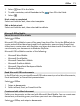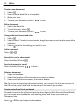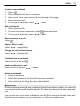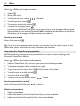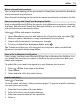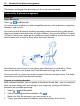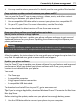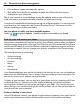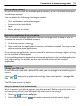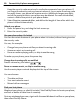User manual
Table Of Contents
- Nokia Lumia 710 User Guide
- Contents
- Safety
- Get started
- Keys and parts
- Back, start, and search keys
- Insert the SIM card
- Charge your phone
- Antenna locations
- Switch the phone on or off
- Create your Windows Live ID
- Windows Live ID
- Copy contacts from your old phone
- Lock or unlock the keys and screen
- Headset
- Change the volume
- Access codes
- Set your phone to sync with your computer
- Basics
- About the start screen and apps menu
- Touch screen actions
- Use your phone when it's locked
- Switch between open apps
- Personalize your phone
- Text input
- Search your phone and the web
- Control your phone with your voice
- Indicators on the status bar
- Use your phone offline
- Prolong battery life
- Switch battery saver mode on manually
- Calls
- Contacts & social networking services
- Internet
- Messaging & mail
- Camera
- Your pictures
- Entertainment
- Maps & navigation
- Office
- Connectivity & phone management
- Support
- Product and safety information
- Copyright and other notices
- Index
2 If Zune doesn't open automatically, open it.
3 Wait while Zune checks for available updates, and follow the instructions
displayed on your computer.
Tip: If your receive an error message during the update, make a note of the error
code, and search at support.microsoft.com to see what went wrong.
Your phone is automatically backed up during the software update. You can also sync
your phone to your computer with Zune or Windows Phone 7 Connector for Mac
without updating your phone software.
Set your phone to notify you about available updates
Select
> and phone update > Notify me when new updates are found.
Back up, sync, and restore your phone
Your phone is automatically backed up during the software update, when you update
the phone using the primary computer (the computer you first connected your phone
to with the USB cable). If you use a different computer to update your phone software,
no backup is created. You can change your primary computer in the Zune settings.
The backup includes the following:
• System settings
• Account settings
• Pictures
• Music
• Videos
• Documents
Your downloaded apps may not be included in the backup, but you can re-download
them from the Marketplace, free of charge. Data transmission costs may apply. For
more info, contact your network service provider.
To back up your content, you can also sync your phone to your computer with Zune
or Windows Phone 7 Connector for Mac without updating your phone software.
Syncing does not back up your system settings or your apps. You can also set your
phone to sync your contacts through Microsoft Outlook, so you can restore them to
your phone from your computer.
Restore a backup to your phone
Use a USB cable to connect your phone to your primary computer, then use Zune to
restore your backed up content and the earlier version of your phone software.
78 Connectivity & phone management