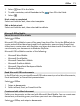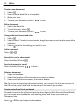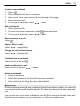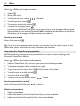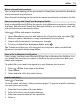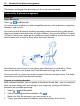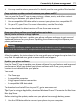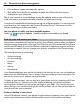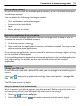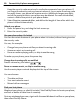User manual
Table Of Contents
- Nokia Lumia 710 User Guide
- Contents
- Safety
- Get started
- Keys and parts
- Back, start, and search keys
- Insert the SIM card
- Charge your phone
- Antenna locations
- Switch the phone on or off
- Create your Windows Live ID
- Windows Live ID
- Copy contacts from your old phone
- Lock or unlock the keys and screen
- Headset
- Change the volume
- Access codes
- Set your phone to sync with your computer
- Basics
- About the start screen and apps menu
- Touch screen actions
- Use your phone when it's locked
- Switch between open apps
- Personalize your phone
- Text input
- Search your phone and the web
- Control your phone with your voice
- Indicators on the status bar
- Use your phone offline
- Prolong battery life
- Switch battery saver mode on manually
- Calls
- Contacts & social networking services
- Internet
- Messaging & mail
- Camera
- Your pictures
- Entertainment
- Maps & navigation
- Office
- Connectivity & phone management
- Support
- Product and safety information
- Copyright and other notices
- Index
1 Select , then fill in the fields.
2 To add a reminder, switch Reminder to On
, then fill in the fields.
3 Select
.
Mark a task as completed
Select and hold the task, then select complete.
Edit or delete a task
Select and hold the task, then select edit or delete.
Microsoft Office Mobile
About Microsoft Office Mobile
Select
> Office.
Microsoft Office Mobile is your office away from the office. Go to the Office hub to
create and edit Word documents and Excel workbooks, open and view PowerPoint
slide shows, create notes with OneNote, and share documents with SharePoint. You
can also save your documents to Windows SkyDrive.
Microsoft Office Mobile consists of the following:
• Microsoft Word Mobile
• Microsoft Excel Mobile
• Microsoft PowerPoint Mobile
• Microsoft OneNote Mobile
• Microsoft SharePoint Workspace Mobile
• Windows SkyDrive
Read Microsoft Office documents
In the Office hub, you can view Microsoft Office documents, such as Word documents,
Excel workbooks, or PowerPoint presentations.
Select
> Office.
1Swipe to documents.
2 Select a Word, Excel, or PowerPoint file.
Create and edit a Word document
Polish your documents on the road with Microsoft Word Mobile. You can create new
documents, edit existing ones, and share your work on a Sharepoint site.
Select
> Office, and swipe to documents.
Office 71