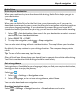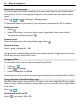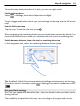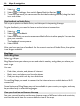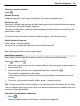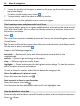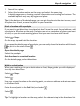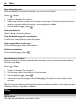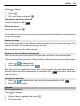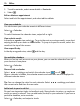User manual
Table Of Contents
- Nokia Lumia 710 User Guide
- Contents
- Safety
- Get started
- Keys and parts
- Back, start, and search keys
- Insert the SIM card
- Charge your phone
- Antenna locations
- Switch the phone on or off
- Create your Windows Live ID
- Windows Live ID
- Copy contacts from your old phone
- Lock or unlock the keys and screen
- Headset
- Change the volume
- Access codes
- Set your phone to sync with your computer
- Basics
- About the start screen and apps menu
- Touch screen actions
- Use your phone when it's locked
- Switch between open apps
- Personalize your phone
- Text input
- Search your phone and the web
- Control your phone with your voice
- Indicators on the status bar
- Use your phone offline
- Prolong battery life
- Switch battery saver mode on manually
- Calls
- Contacts & social networking services
- Internet
- Messaging & mail
- Camera
- Your pictures
- Entertainment
- Maps & navigation
- Office
- Connectivity & phone management
- Support
- Product and safety information
- Copyright and other notices
- Index
3 To add a reminder, select more details > Reminder.
4Select
.
Edit or delete an appointment
Select and hold the appointment, and select edit or delete.
View your schedule
You can browse your calendar events in different views.
Select
> Calendar.
To switch between the calendar views, swipe left or right.
View a whole month
In the day or agenda view, select
. To go to the next or previous month, use a short
swiping motion up or down on the calendar. To jump to a specific month, select the
month at the top of the screen.
View a specific day
In the day or agenda view, select
and the day.
Use multiple calendars
When you set up mail accounts on your phone, you can see the calendars from all
your services in one place.
Select
> Calendar.
Show or hide a calendar
Select
> settings, and switch the calendar to on or off .
When a calendar is hidden, the calendar events and reminders are not displayed in
different calendar views.
Tip: You can change the color for each calendar. Select
> settings, and select
the current color and then the new color.
Add a task to your to-do list
Do you have important tasks to handle at work, library books to return, or maybe an
event you want to attend? You can add tasks (to-dos) to your calendar. If you have a
particular deadline, set a reminder.
Select
> Calendar, and swipe to to-do.
70 Office