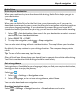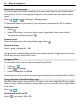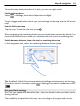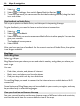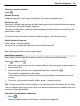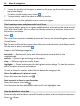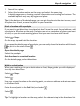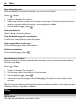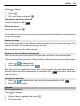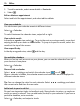User manual
Table Of Contents
- Nokia Lumia 710 User Guide
- Contents
- Safety
- Get started
- Keys and parts
- Back, start, and search keys
- Insert the SIM card
- Charge your phone
- Antenna locations
- Switch the phone on or off
- Create your Windows Live ID
- Windows Live ID
- Copy contacts from your old phone
- Lock or unlock the keys and screen
- Headset
- Change the volume
- Access codes
- Set your phone to sync with your computer
- Basics
- About the start screen and apps menu
- Touch screen actions
- Use your phone when it's locked
- Switch between open apps
- Personalize your phone
- Text input
- Search your phone and the web
- Control your phone with your voice
- Indicators on the status bar
- Use your phone offline
- Prolong battery life
- Switch battery saver mode on manually
- Calls
- Contacts & social networking services
- Internet
- Messaging & mail
- Camera
- Your pictures
- Entertainment
- Maps & navigation
- Office
- Connectivity & phone management
- Support
- Product and safety information
- Copyright and other notices
- Index
Select > Alarms.
1 Select
.
2 Fill in the fields, and select
.
Temporarily switch an alarm off
Switch the alarm to Off
.
Delete an alarm
Select the alarm and
.
For the alarm to sound, your phone must be switched on, and the phone volume needs
to be loud enough.
Snooze an alarm
Don't want to get up just yet? When an alarm sounds, you can snooze the alarm. This
pauses the alarm for a predefined length of time.
When the alarm sounds, select snooze.
Update the time and date automatically
You can set your phone to update the time, date, and time zone automatically.
There are several time services. The availability of Nokia services may vary by region.
1 Select
> and date+time.
2Switch Set automatically to On
.
Tip: Do you want to update the time, date, and time zone manually when traveling
abroad? Make sure Set automatically is switched to Off
, then select Time zone
and a location.
Set the time and date
1 Select
> and date+time, and switch Set automatically to Off .
2 Edit the time and date.
Calendar
Add an appointment
Select
> Calendar.
1Swipe to day or agenda, and select
.
2 Fill in the fields.
Office 69