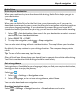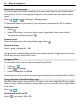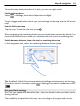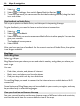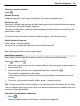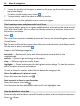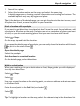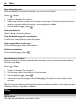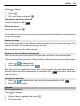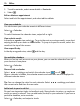User manual
Table Of Contents
- Nokia Lumia 710 User Guide
- Contents
- Safety
- Get started
- Keys and parts
- Back, start, and search keys
- Insert the SIM card
- Charge your phone
- Antenna locations
- Switch the phone on or off
- Create your Windows Live ID
- Windows Live ID
- Copy contacts from your old phone
- Lock or unlock the keys and screen
- Headset
- Change the volume
- Access codes
- Set your phone to sync with your computer
- Basics
- About the start screen and apps menu
- Touch screen actions
- Use your phone when it's locked
- Switch between open apps
- Personalize your phone
- Text input
- Search your phone and the web
- Control your phone with your voice
- Indicators on the status bar
- Use your phone offline
- Prolong battery life
- Switch battery saver mode on manually
- Calls
- Contacts & social networking services
- Internet
- Messaging & mail
- Camera
- Your pictures
- Entertainment
- Maps & navigation
- Office
- Connectivity & phone management
- Support
- Product and safety information
- Copyright and other notices
- Index
1 Search for a place.
2 Select the location marker on the map, and select the name tag.
A details page opens, showing contact information and a rating and reviews. The
available options may vary by region and place.
Tip: At the bottom of the details page, you can pin the place to the start screen, send
the place to a friend, or save the place to your favorites.
Mark a location with a pushpin
If you want to get directions to a place but don’t know the exact formal address, add
a pushpin to the place on the map. Pushpins can act as reminders of places you want
to visit, or you can mark meeting places that you want to share with friends.
Select
> Maps.
On the map, tap and hold the location.
If you open the details page of a pushpin, you can easily share the location with friends
or pin it to the start screen .
Open the details page
Select the pushpin.
Get directions to a marked location
On the details page, select directions.
Walk to a destination
When you need to get to your destination on foot, Maps guides you with displayed
turn-by-turn directions.
Select
> Maps.
Select
.
Use your current location as the starting point, or enter an address or business name
in the Start field.
Enter the end point in the End field, and select
.
Select
.
Tip: To highlight a location on the map, select the relevant step in the directions list.
Maps & navigation 67