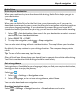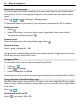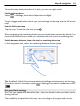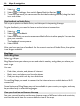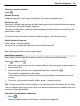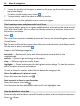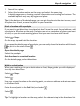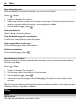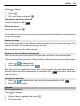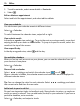User manual
Table Of Contents
- Nokia Lumia 710 User Guide
- Contents
- Safety
- Get started
- Keys and parts
- Back, start, and search keys
- Insert the SIM card
- Charge your phone
- Antenna locations
- Switch the phone on or off
- Create your Windows Live ID
- Windows Live ID
- Copy contacts from your old phone
- Lock or unlock the keys and screen
- Headset
- Change the volume
- Access codes
- Set your phone to sync with your computer
- Basics
- About the start screen and apps menu
- Touch screen actions
- Use your phone when it's locked
- Switch between open apps
- Personalize your phone
- Text input
- Search your phone and the web
- Control your phone with your voice
- Indicators on the status bar
- Use your phone offline
- Prolong battery life
- Switch battery saver mode on manually
- Calls
- Contacts & social networking services
- Internet
- Messaging & mail
- Camera
- Your pictures
- Entertainment
- Maps & navigation
- Office
- Connectivity & phone management
- Support
- Product and safety information
- Copyright and other notices
- Index
Download or remove maps
To save on data costs when traveling, save new street maps to your phone before
your journey. If you're running low on space in your phone, you can remove some
maps.
Select
> and > Settings > Manage maps.
To download maps on your phone, you need to be connected to a Wi-Fi network.
Download a map
1Select
.
2 Select a continent, a country, and an area if applicable, then select Install.
To cancel the download, select
.
Remove a map
Select the map, and on the map details page, select
.
Remove all maps
Select
> delete all > OK.
Using services or downloading content may cause transfer of large amounts of data,
which may result in data traffic costs.
Navigate offline
To save data costs, you can also use Nokia Drive offline.
1Select
> .
2Select
> Settings.
3Switch Connection to Offline
Some features, such as search results, may be limited when using Nokia Drive offline.
Change the look of the Nokia Drive view
Would you like to see a more realistic 3D map, or are you using Nokia Drive at night,
when it's dark? With the different map modes, you can see the info you need clearly
at all times.
Select
> .
Switch between 2D and 3D
Select
, then select 2D or 3D.
62 Maps & navigation