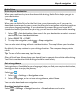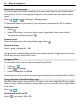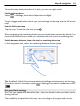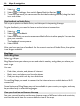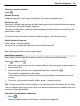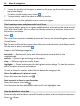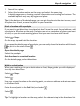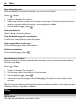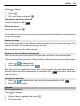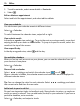User manual
Table Of Contents
- Nokia Lumia 710 User Guide
- Contents
- Safety
- Get started
- Keys and parts
- Back, start, and search keys
- Insert the SIM card
- Charge your phone
- Antenna locations
- Switch the phone on or off
- Create your Windows Live ID
- Windows Live ID
- Copy contacts from your old phone
- Lock or unlock the keys and screen
- Headset
- Change the volume
- Access codes
- Set your phone to sync with your computer
- Basics
- About the start screen and apps menu
- Touch screen actions
- Use your phone when it's locked
- Switch between open apps
- Personalize your phone
- Text input
- Search your phone and the web
- Control your phone with your voice
- Indicators on the status bar
- Use your phone offline
- Prolong battery life
- Switch battery saver mode on manually
- Calls
- Contacts & social networking services
- Internet
- Messaging & mail
- Camera
- Your pictures
- Entertainment
- Maps & navigation
- Office
- Connectivity & phone management
- Support
- Product and safety information
- Copyright and other notices
- Index
Nokia Drive
Drive to your destination
When you need turn-by-turn directions while driving, Nokia Drive helps you get to
your destination.
Select
> .
When you use Nokia Drive for the first time, your phone asks you if you want to
download street maps for your current location and a navigation voice that matches
your phone language settings. If you download the maps using your home Wi-Fi
connection before you leave for your trip, you will save on data costs while traveling.
1 Select
> Set destination, then search for your destination or select a recent
destination from Last destinations.
2 Select DRIVE TO > START.
3 To stop the navigation, select
> Stop navigation.
You can also start driving without a set destination. The map follows your location.
By default, the map rotates to your driving direction. The compass always points
north.
Tip: To use a full screen map, tap the map.
Obey all local laws. Always keep your hands free to operate the vehicle while driving.
Your first consideration while driving should be road safety.
Get voice guidance
Voice guidance, if available for your language, helps you find your way to a destination,
leaving you free to enjoy the journey.
Select
> .
1 Select
> Settings > Navigation voice.
2 Select a language, or to not use voice guidance, select None.
You can also download new navigation voices.
Download navigation voices
Select
> Settings > Navigation voice > Download new and a voice.
Maps & navigation 61