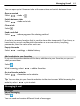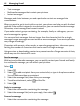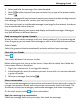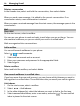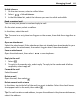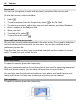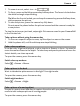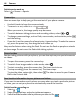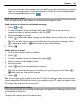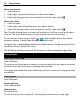User manual
Table Of Contents
- Nokia Lumia 710 User Guide
- Contents
- Safety
- Get started
- Keys and parts
- Back, start, and search keys
- Insert the SIM card
- Charge your phone
- Antenna locations
- Switch the phone on or off
- Create your Windows Live ID
- Windows Live ID
- Copy contacts from your old phone
- Lock or unlock the keys and screen
- Headset
- Change the volume
- Access codes
- Set your phone to sync with your computer
- Basics
- About the start screen and apps menu
- Touch screen actions
- Use your phone when it's locked
- Switch between open apps
- Personalize your phone
- Text input
- Search your phone and the web
- Control your phone with your voice
- Indicators on the status bar
- Use your phone offline
- Prolong battery life
- Switch battery saver mode on manually
- Calls
- Contacts & social networking services
- Internet
- Messaging & mail
- Camera
- Your pictures
- Entertainment
- Maps & navigation
- Office
- Connectivity & phone management
- Support
- Product and safety information
- Copyright and other notices
- Index
Share your picture
1 Take a picture.
2 Swipe right, tap and hold the picture, then select share....
3 Select the sharing service, write a caption if you like, then select
.
Share your video
1 Record a video.
2 Swipe right, tap and hold the video, then select share....
3 Select the sharing service, write a caption if you like, then select
.
Tip: To make sharing easier, you can set Facebook or SkyDrive as your quick share
account. The quick share account is in the menu when you start sharing.
To set the quick share account, select
> , swipe to applications, then select
pictures+camera > Quick Share Account and the account.
Using services or downloading content may cause transfer of large amounts of data,
which may result in data traffic costs.
Not all sharing services support all file formats or videos recorded in high quality.
Your pictures
About the Pictures hub
Select Pictures.
The pictures you have taken or videos you have recorded with your phone are saved
to the Pictures hub, where you can browse and view them.
To manage your media files more effectively, mark your favorites, or organize them
into albums.
View pictures
Select Pictures.
Browse pictures
Select Camera Roll.
View a picture
Tap the picture.
To view the next picture, swipe left. To view the previous picture, swipe right.
50 Your pictures