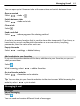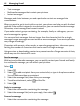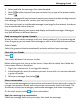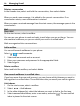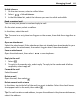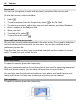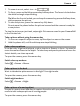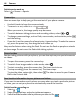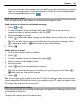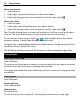User manual
Table Of Contents
- Nokia Lumia 710 User Guide
- Contents
- Safety
- Get started
- Keys and parts
- Back, start, and search keys
- Insert the SIM card
- Charge your phone
- Antenna locations
- Switch the phone on or off
- Create your Windows Live ID
- Windows Live ID
- Copy contacts from your old phone
- Lock or unlock the keys and screen
- Headset
- Change the volume
- Access codes
- Set your phone to sync with your computer
- Basics
- About the start screen and apps menu
- Touch screen actions
- Use your phone when it's locked
- Switch between open apps
- Personalize your phone
- Text input
- Search your phone and the web
- Control your phone with your voice
- Indicators on the status bar
- Use your phone offline
- Prolong battery life
- Switch battery saver mode on manually
- Calls
- Contacts & social networking services
- Internet
- Messaging & mail
- Camera
- Your pictures
- Entertainment
- Maps & navigation
- Office
- Connectivity & phone management
- Support
- Product and safety information
- Copyright and other notices
- Index
Switch sports mode on
Select
> Scenes > Sports.
Camera tips
Here are some tips to help you get the most out of your phone camera.
• Use both hands to keep the camera steady.
• To zoom in or out, select + or – in
.
When you zoom in, the image quality may decrease.
• To switch between taking pictures and recording videos, select
or .
• To change camera settings, such as flash, scene modes, and resolution, select
and the setting.
• If you don't use the camera for a few minutes, it goes to sleep. To wake the camera
up, press the power key, then drag the lock screen up.
Keep a safe distance when using the flash. Do not use the flash on people or animals
at close range. Do not cover the flash while taking a photo.
Record a video
Besides taking pictures with your phone, you can also capture your special moments
as videos.
1 To open the camera, press the camera key.
2 To switch from image mode to video mode, select
.
3 To start recording, press the camera key. The timer starts to run.
4 To stop recording, press the camera key. The timer stops.
To view the video, swipe right, then select
. The video is saved to your Camera
Roll in the Pictures hub.
Save location information to your pictures and videos
If you want to remember exactly where you were when you took a particular picture
or video, you can set your phone to automatically record the location.
Switch location recording on
1Select
> .
2Swipe to applications, and select pictures+camera.
3Switch Include location info in pictures you take to On
.
48 Camera