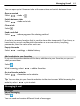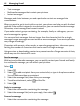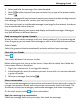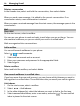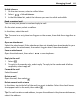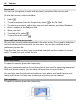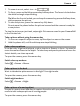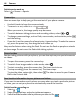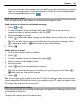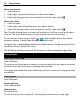User manual
Table Of Contents
- Nokia Lumia 710 User Guide
- Contents
- Safety
- Get started
- Keys and parts
- Back, start, and search keys
- Insert the SIM card
- Charge your phone
- Antenna locations
- Switch the phone on or off
- Create your Windows Live ID
- Windows Live ID
- Copy contacts from your old phone
- Lock or unlock the keys and screen
- Headset
- Change the volume
- Access codes
- Set your phone to sync with your computer
- Basics
- About the start screen and apps menu
- Touch screen actions
- Use your phone when it's locked
- Switch between open apps
- Personalize your phone
- Text input
- Search your phone and the web
- Control your phone with your voice
- Indicators on the status bar
- Use your phone offline
- Prolong battery life
- Switch battery saver mode on manually
- Calls
- Contacts & social networking services
- Internet
- Messaging & mail
- Camera
- Your pictures
- Entertainment
- Maps & navigation
- Office
- Connectivity & phone management
- Support
- Product and safety information
- Copyright and other notices
- Index
1 To zoom in or out, select + or – in .
2 To focus, press and hold the camera key halfway down. The focus is locked when
the white rectangle stops blinking.
Tip: When the focus is locked, you can keep the camera key pressed halfway down,
and recompose the picture.
3 To take the picture, press the camera key fully down.
Do not move the phone before the picture is saved and the camera is ready for
a new picture.
To view the picture you just took, swipe right. Pictures are saved to your Camera Roll
in the Pictures hub.
Take a picture without using the camera key
1 To focus on a specific object or area, tap the object or area on the screen.
2 Hold the phone still, until the white square stops blinking.
Take a close-up picture
It can be tricky to get small objects, such as insects or flowers, in focus. You need to
move the camera closer to the object. To take sharp and precise pictures of even the
tiniest details, use close-up mode.
To open the camera, press the camera key.
Switch close-up mode on
Select
> Scenes > Macro.
Take a picture in the dark
Want to take better pictures even in dim light? Use night mode.
To open the camera, press the camera key.
Switch night mode on
Select
> Scenes > Night.
Take a picture of a moving object
Are you at a sports event and want to capture the action with your phone? Use sports
mode to take a sharper picture of moving people.
To open the camera, press the camera key.
Camera 47