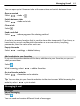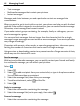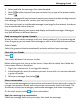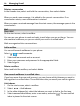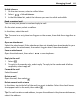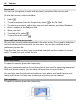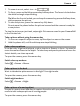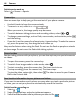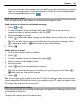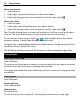User manual
Table Of Contents
- Nokia Lumia 710 User Guide
- Contents
- Safety
- Get started
- Keys and parts
- Back, start, and search keys
- Insert the SIM card
- Charge your phone
- Antenna locations
- Switch the phone on or off
- Create your Windows Live ID
- Windows Live ID
- Copy contacts from your old phone
- Lock or unlock the keys and screen
- Headset
- Change the volume
- Access codes
- Set your phone to sync with your computer
- Basics
- About the start screen and apps menu
- Touch screen actions
- Use your phone when it's locked
- Switch between open apps
- Personalize your phone
- Text input
- Search your phone and the web
- Control your phone with your voice
- Indicators on the status bar
- Use your phone offline
- Prolong battery life
- Switch battery saver mode on manually
- Calls
- Contacts & social networking services
- Internet
- Messaging & mail
- Camera
- Your pictures
- Entertainment
- Maps & navigation
- Office
- Connectivity & phone management
- Support
- Product and safety information
- Copyright and other notices
- Index
Delete a conversation
In the threads view, select and hold the conversation, then select delete.
When you send a new message, it is added to the current conversation. If no
conversation exists, a new conversation is started.
When you open a received message from the start screen, the message opens in the
conversation.
Mail
About Mail
On the start screen, select a mailbox.
You can use your phone to read and reply to mail when you are on the go. You can
also combine mailboxes, so you can see all your mail in a unified inbox.
Mails are organized into conversations.
Add a mailbox
You can add several mailboxes to your phone.
Select
> > email+accounts.
1Select add an account and an account.
2 Enter your username and password in the appropriate fields.
3Select sign in.
Delete a mailbox
Select and hold the mailbox, and select delete.
View several mailboxes in a unified inbox
If you have more than one mail account, you can choose which inboxes you want to
link together in a unified inbox. The unified inbox lets you see all your mail at a glance.
Link inboxes
1 On the start screen, select a mailbox.
2Select
> link inboxes.
3In the other inboxes list, select the inboxes you want to link to the first one.
4Select rename linked inbox, enter a new name, and select
. The new unified
inbox is pinned to the start screen.
44 Messaging & mail