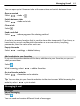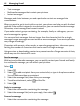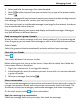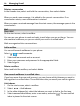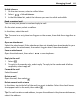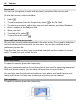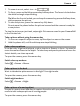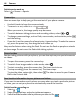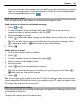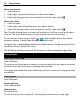User manual
Table Of Contents
- Nokia Lumia 710 User Guide
- Contents
- Safety
- Get started
- Keys and parts
- Back, start, and search keys
- Insert the SIM card
- Charge your phone
- Antenna locations
- Switch the phone on or off
- Create your Windows Live ID
- Windows Live ID
- Copy contacts from your old phone
- Lock or unlock the keys and screen
- Headset
- Change the volume
- Access codes
- Set your phone to sync with your computer
- Basics
- About the start screen and apps menu
- Touch screen actions
- Use your phone when it's locked
- Switch between open apps
- Personalize your phone
- Text input
- Search your phone and the web
- Control your phone with your voice
- Indicators on the status bar
- Use your phone offline
- Prolong battery life
- Switch battery saver mode on manually
- Calls
- Contacts & social networking services
- Internet
- Messaging & mail
- Camera
- Your pictures
- Entertainment
- Maps & navigation
- Office
- Connectivity & phone management
- Support
- Product and safety information
- Copyright and other notices
- Index
• Text messages
• Multimedia messages that contain your pictures
• Instant messages
Messages and chats between you and a particular contact are arranged into
conversations.
When you want to get in touch with a contact, your phone can help you pick the best
method. If the contact is signed in to a chat service, you can send an instant message.
Otherwise, a text message can be sent instead.
If you make contact groups containing, for example, family or colleagues, you can
send a message to a group.
You can send text messages that are longer than the character limit for a single
message. Longer messages are sent as two or more messages. Your service provider
may charge accordingly.
Characters with accents, other marks, or some language options, take more space,
limiting the number of characters that can be sent in a single message.
Using services or downloading content may cause transfer of large amounts of data,
which may result in data traffic costs.
Send a message
With text and multimedia messages, you can quickly contact your friends and family.
In a multimedia message, you can attach your pictures.
Select
.
1Select
.
2Select
to add a recipient from your contacts list, or type in the phone number.
You can add more than one recipient.
3 Select the message field, then write your message.
4 To add an attachment, select
and the file.
5Select
.
Reply to a message
1 Select the conversation containing the message.
2 Select the message field, write your reply, then select
.
Forward a message
1 Select the conversation containing the message.
42 Messaging & mail