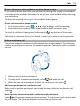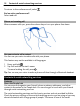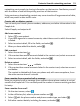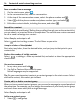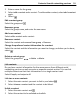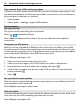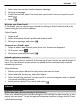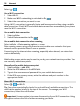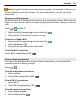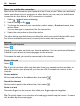User manual
Table Of Contents
- Nokia Lumia 710 User Guide
- Contents
- Safety
- Get started
- Keys and parts
- Back, start, and search keys
- Insert the SIM card
- Charge your phone
- Antenna locations
- Switch the phone on or off
- Create your Windows Live ID
- Windows Live ID
- Copy contacts from your old phone
- Lock or unlock the keys and screen
- Headset
- Change the volume
- Access codes
- Set your phone to sync with your computer
- Basics
- About the start screen and apps menu
- Touch screen actions
- Use your phone when it's locked
- Switch between open apps
- Personalize your phone
- Text input
- Search your phone and the web
- Control your phone with your voice
- Indicators on the status bar
- Use your phone offline
- Prolong battery life
- Switch battery saver mode on manually
- Calls
- Contacts & social networking services
- Internet
- Messaging & mail
- Camera
- Your pictures
- Entertainment
- Maps & navigation
- Office
- Connectivity & phone management
- Support
- Product and safety information
- Copyright and other notices
- Index
1 Select your own contact card and post a message.
2 Write your message.
3In the Post to field, select the check box next to each account to post to, and
select
.
4 Select
.
Write on your friend's wall
In Facebook, you can contact your friends by writing on their Facebook wall or by
commenting on their status updates.
Select People.
1Swipe to all.
2 Select a Facebook friend's profile and write on wall.
3 Write your message, and select
.
Comment on a friend's post
1Swipe to what's new. Recent posts from your friends are displayed.
2 On the post, select
.
3 Write your comment, and select
.
Upload a picture to a service
After you take a picture, upload it to the web so all your friends can see what you're
up to. You can also set up your phone to upload pictures automatically to social
networking services.
Select Pictures.
1 Browse your photo albums for the picture you want to share.
2 Select and hold the picture, and select share....
3 Select the sharing method. You can send it in a text message or mail, or upload
it to social networking services.
4 Add a picture caption if you want, and select
.
Internet
Internet connections
Define how your phone connects to the internet
Does your network service provider charge you a fixed fee for data transfer, or on a
pay as you use basis? To use the optimal connection method, change the Wi-Fi and
mobile data settings.
Internet 37