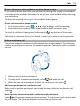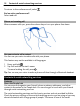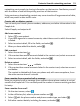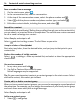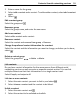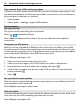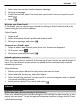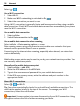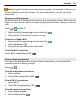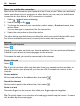User manual
Table Of Contents
- Nokia Lumia 710 User Guide
- Contents
- Safety
- Get started
- Keys and parts
- Back, start, and search keys
- Insert the SIM card
- Charge your phone
- Antenna locations
- Switch the phone on or off
- Create your Windows Live ID
- Windows Live ID
- Copy contacts from your old phone
- Lock or unlock the keys and screen
- Headset
- Change the volume
- Access codes
- Set your phone to sync with your computer
- Basics
- About the start screen and apps menu
- Touch screen actions
- Use your phone when it's locked
- Switch between open apps
- Personalize your phone
- Text input
- Search your phone and the web
- Control your phone with your voice
- Indicators on the status bar
- Use your phone offline
- Prolong battery life
- Switch battery saver mode on manually
- Calls
- Contacts & social networking services
- Internet
- Messaging & mail
- Camera
- Your pictures
- Entertainment
- Maps & navigation
- Office
- Connectivity & phone management
- Support
- Product and safety information
- Copyright and other notices
- Index
Copy contacts from a SIM card to your phone
If you have contacts stored on your SIM card, you can copy them to your phone. You
can add more details to contacts that are stored on your phone, such as alternative
phone numbers, addresses, or a picture.
1Select People.
2Select
> settings > import SIM contacts.
Social networks
Set up an account
Set up your social networking service accounts.
Select
> and email+accounts.
Select add an account and the name of the service, and follow the displayed
instructions.
Change your profile picture
When you set up a Facebook or Windows Live account on your phone, your profile
picture from one of these social networking services also becomes the picture in your
contact card on your phone. If you change your picture on your phone, you can update
your Facebook and Windows Live profiles at the same time.
Select People, and swipe to all.
1 Select your own contact card and your picture.
2 Select your picture again, and in the Pictures hub, select a new picture.
3 Drag the picture around to adjust the cropping, and select
.
4 To set where to update your picture, select Post to, select or clear the check
boxes, and select
.
5Select
.
See your friends' status updates
After you set up social networking services on your phone, you can follow your friends'
status updates in the People hub.
Select People, and swipe to what's new.
Post your status
If you feel like reaching out to your friends, let them know what's on your mind. Post
your status to the social networking services that you use.
Select People, and swipe to all.
36 Contacts & social networking services