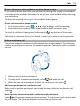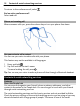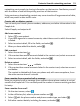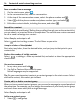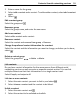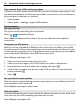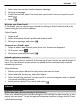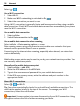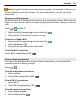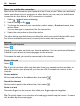User manual
Table Of Contents
- Nokia Lumia 710 User Guide
- Contents
- Safety
- Get started
- Keys and parts
- Back, start, and search keys
- Insert the SIM card
- Charge your phone
- Antenna locations
- Switch the phone on or off
- Create your Windows Live ID
- Windows Live ID
- Copy contacts from your old phone
- Lock or unlock the keys and screen
- Headset
- Change the volume
- Access codes
- Set your phone to sync with your computer
- Basics
- About the start screen and apps menu
- Touch screen actions
- Use your phone when it's locked
- Switch between open apps
- Personalize your phone
- Text input
- Search your phone and the web
- Control your phone with your voice
- Indicators on the status bar
- Use your phone offline
- Prolong battery life
- Switch battery saver mode on manually
- Calls
- Contacts & social networking services
- Internet
- Messaging & mail
- Camera
- Your pictures
- Entertainment
- Maps & navigation
- Office
- Connectivity & phone management
- Support
- Product and safety information
- Copyright and other notices
- Index
Save a number from a message
1 On the start screen, select
.
2 In the conversations list, select a conversation.
3 At the top of the conversation screen, select the phone number and
.
4Select
, edit the phone number and phone number type, and select .
5 Edit other contact details, including the name, and select
.
Search for a contact
Is the People hub overflowing? Rather than scrolling through your entire contacts list,
you can search, or jump to a letter of the alphabet. You can also use a voice command
to call or send a message to a contact.
Select People, and swipe to all.
Select
, and start writing a name. The list filters as you write.
Jump to a letter of the alphabet
First select any letter, then the desired letter, and you jump to that point in your
contacts list.
Reduce the number of visible contacts
Select
> settings > filter my contact list, and select or clear the appropriate
check boxes.
Use a voice command
1 In any view, press and hold
.
2Say Call or Text and the contact's name.
Not all languages may be supported.
Tip: Pin your most important contacts or contact groups to the start screen. Select
and hold a contact, then select pin to Start.
Create, edit, or delete a contact group
When you have created contact groups, you can send a message to several people at
the same time. For example, you can assign the members of your family to one group
and reach them more easily with a single message.
Select People, and swipe to all.
Add a new contact group
1Select
> new group.
34 Contacts & social networking services