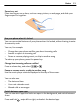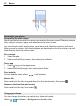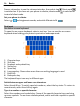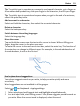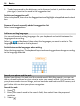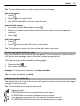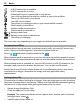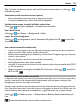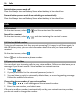User manual
Table Of Contents
- Nokia Lumia 710 User Guide
- Contents
- Safety
- Get started
- Keys and parts
- Back, start, and search keys
- Insert the SIM card
- Charge your phone
- Antenna locations
- Switch the phone on or off
- Create your Windows Live ID
- Windows Live ID
- Copy contacts from your old phone
- Lock or unlock the keys and screen
- Headset
- Change the volume
- Access codes
- Set your phone to sync with your computer
- Basics
- About the start screen and apps menu
- Touch screen actions
- Use your phone when it's locked
- Switch between open apps
- Personalize your phone
- Text input
- Search your phone and the web
- Control your phone with your voice
- Indicators on the status bar
- Use your phone offline
- Prolong battery life
- Switch battery saver mode on manually
- Calls
- Contacts & social networking services
- Internet
- Messaging & mail
- Camera
- Your pictures
- Entertainment
- Maps & navigation
- Office
- Connectivity & phone management
- Support
- Product and safety information
- Copyright and other notices
- Index
Press a volume key to see the volume status bar, then select ring . Silent mode
is switched on. If you have set your phone to vibrate, vibrate mode is switched on
instead of silent mode.
Set your phone to vibrate
Select
> and ringtones+sounds, and switch Vibrate to On .
Text input
Use the on-screen keyboard
To open the on-screen keyboard, select a text box. You can use the on-screen
keyboard when holding your phone in portrait or landscape mode.
1 Character keys
2 Shift key
3 Numbers and symbols key
4 Smiley key
5 Space key
6 Language key. Shown when more than one writing language is used.
7 Enter key
8 Backspace key
The keyboard layout can vary in different apps.
Switch between upper and lower case characters
Select the shift key. To switch caps lock mode on, select the key twice. To return to
normal mode, select the shift key again.
Type in a number or special character
Select the numbers and symbols key. Some of the special character keys can bring
up more symbols. To see more related symbols, select and hold a symbol or special
character.
24 Basics