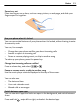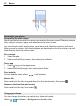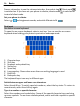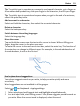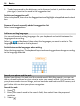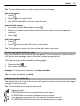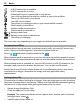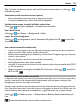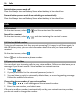User manual
Table Of Contents
- Nokia Lumia 710 User Guide
- Contents
- Safety
- Get started
- Keys and parts
- Back, start, and search keys
- Insert the SIM card
- Charge your phone
- Antenna locations
- Switch the phone on or off
- Create your Windows Live ID
- Windows Live ID
- Copy contacts from your old phone
- Lock or unlock the keys and screen
- Headset
- Change the volume
- Access codes
- Set your phone to sync with your computer
- Basics
- About the start screen and apps menu
- Touch screen actions
- Use your phone when it's locked
- Switch between open apps
- Personalize your phone
- Text input
- Search your phone and the web
- Control your phone with your voice
- Indicators on the status bar
- Use your phone offline
- Prolong battery life
- Switch battery saver mode on manually
- Calls
- Contacts & social networking services
- Internet
- Messaging & mail
- Camera
- Your pictures
- Entertainment
- Maps & navigation
- Office
- Connectivity & phone management
- Support
- Product and safety information
- Copyright and other notices
- Index
Tip: You can save battery power if you use a darker background.
Change the background pictures
Want to view your favorite pictures more often? You can change the background
picture of the lock screen, or the Pictures hub or live tile.
Change the lock screen wallpaper
1 Select
> and lock+wallpaper > change wallpaper.
2 Select a picture, adjust it to get the best possible fit, and select
.
Change the background of the Pictures hub and live tile
1 In the Pictures hub, select
> choose background.
2 Select a picture, adjust it to get the best possible fit, and select
.
Tip: If you like variety, select shuffle background, and the phone will shuffle through
your pictures.
Personalize your ringtone and other tones
You can personalize your phone tones.
Select
> and ringtones+sounds.
Select the type of ringtone or alert you want to change, and select the sound.
Tip: You can use the Zune PC app to create ringtones from your favorite songs.
Make your own ringtone
You can use your own sound files as ringtones.
1 Connect your phone to your computer with a compatible USB cable.
2 On your computer, open Zune.
3 Select the sound file you want to use as a ringtone. The file must be in MP3 or
WMA format, and should be less than 40 seconds long and less than 1 MB in size.
4 Right-click the file, then select Edit.
5Write ringtone in the genre field, or select it from the list.
6 Drag and drop the new ringtone to your phone.
7 On your phone, select
> and ringtones+sounds, then select your ringtone.
Silence your phone
When you switch silent mode on, all ringtones and alert tones are muted. Use this
when you are, for example, at the cinema or in a meeting.
Basics 23