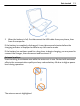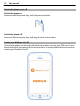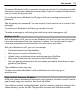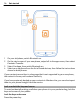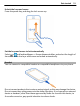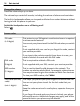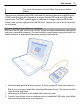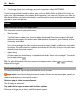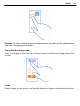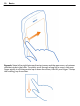User manual
Table Of Contents
- Nokia Lumia 710 User Guide
- Contents
- Safety
- Get started
- Keys and parts
- Back, start, and search keys
- Insert the SIM card
- Charge your phone
- Antenna locations
- Switch the phone on or off
- Create your Windows Live ID
- Windows Live ID
- Copy contacts from your old phone
- Lock or unlock the keys and screen
- Headset
- Change the volume
- Access codes
- Set your phone to sync with your computer
- Basics
- About the start screen and apps menu
- Touch screen actions
- Use your phone when it's locked
- Switch between open apps
- Personalize your phone
- Text input
- Search your phone and the web
- Control your phone with your voice
- Indicators on the status bar
- Use your phone offline
- Prolong battery life
- Switch battery saver mode on manually
- Calls
- Contacts & social networking services
- Internet
- Messaging & mail
- Camera
- Your pictures
- Entertainment
- Maps & navigation
- Office
- Connectivity & phone management
- Support
- Product and safety information
- Copyright and other notices
- Index
4 To change Zune sync settings, on your computer, select SETTINGS.
If you have previously used another app, such as Nokia Suite or Nokia Ovi Suite, to
sync your files between your phone and computer, you can set Zune to sync files to
the same folders you have used earlier, and have your music and other content easily
synced to your new phone.
Basics
About the start screen and apps menu
The two main views in your phone are:
• Start screen
Tap the tiles to open your favorite apps. Animated tiles show missed calls and
received messages, the latest news and weather forecasts, your friends' online
statuses, and more.
You can rearrange the tiles, and pin contacts, apps, feeds, mailboxes, and other
favorites. Pinned contacts' updates are shown on the tile, and you can call them
directly from the start screen.
• Apps menu
All your apps are listed here, in alphabetical order. Have a lot of apps? To search
for an app, select
.
Tip: To switch between the start screen and apps menu, select
or , or simply
swipe left or right.
Touch screen actions
To use your phone, tap or tap and hold the touch screen.
Important: Avoid scratching the touch screen. Never use an actual pen, pencil, or
other sharp object on the touch screen.
Open an app or other screen element
Tap the app or element.
Tap and hold to open a menu with further options
Place your finger on an item, until the menu opens.
18 Basics