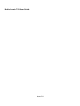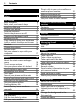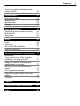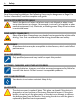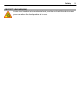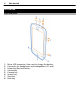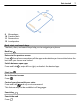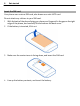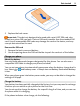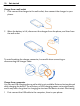Nokia Lumia 710 User Guide Issue 2.
Contents Contents Safety 4 Get started Keys and parts Back, start, and search keys Insert the SIM card Charge your phone Antenna locations Switch the phone on or off Create your Windows Live ID Windows Live ID Copy contacts from your old phone Lock or unlock the keys and screen Headset Change the volume Access codes Set your phone to sync with your computer 6 6 7 8 9 11 12 12 13 13 14 15 16 16 Basics About the start screen and apps menu Touch screen actions Use your phone when it's locked Switch bet
Contents Copy your pictures between your phone and PC 53 Entertainment Music and videos Nokia Music Marketplace Games 53 53 55 56 58 Maps & navigation Positioning and location services Nokia Drive Bing Maps 59 59 61 64 Office Clock Calendar Microsoft Office Mobile Use the calculator 68 68 69 71 75 Connectivity & phone management Bluetooth Copy a picture or other content between your phone and PC Keep your phone software and applications up to date Back up, sync, and restore your phone Free up phone
Safety Safety Read these simple guidelines. Not following them may be dangerous or illegal. For further information, read the complete user guide. SWITCH OFF IN RESTRICTED AREAS Switch the device off when cell phone use is not allowed or when it may cause interference or danger, for example, in aircraft, in hospitals or near medical equipment, fuel, chemicals, or blasting areas. Obey all instructions in restricted areas. ROAD SAFETY COMES FIRST Obey all local laws.
Safety PROTECT YOUR HEARING Listen to a headset at a moderate level, and do not hold the device near your ear when the loudspeaker is in use.
Get started Get started Keys and parts 1 2 3 4 5 6 7 8 Micro-USB connector. Also used to charge the battery. Connector for headphones and loudspeakers (3.
Get started 9 10 11 12 7 Microphone Camera flash Camera lens Loudspeaker Back, start, and search keys The back, start, and search keys help you to navigate your phone. Back key Return to the previous screen Press . Your phone remembers all the apps and websites you have visited since the last time your screen was locked. Switch between open apps Press and hold , swipe left or right, and select the desired app. Start key Go to the start screen Press .
Get started Insert the SIM card Your phone uses a micro-SIM card, also known as a mini-UICC card. Do not attach any stickers to your SIM card. 1 2 With the back of the phone facing you, place your fingernail in the gap on the right edge of the phone, and carefully lift and remove the back cover. If the battery is inserted, lift it out. 3 Make sure the contact area is facing down, and insert the SIM card. 4 Line up the battery contacts, and insert the battery.
Get started 5 9 Replace the back cover. Important: This device is designed to be used with a mini-UICC SIM card, also known as a micro-SIM card only. A micro-SIM card is smaller than the standard SIM card. Use of incompatible SIM cards may damage the card or the device, and may corrupt data stored on the card. Remove the SIM card 1 Remove the back cover and battery. 2 Use the opening above the SIM card holder to push the card out of the holder.
Get started Charge from a wall outlet 1 First connect the charger to the wall outlet, then connect the charger to your phone. 2 When the battery is full, disconnect the charger from the phone, and then from the wall outlet. To avoid breaking the charger connector, be careful when connecting or disconnecting the charger cable. Charge from a computer You can use USB charging when a wall outlet is not available. Data can be transferred while charging the device.
Get started 2 11 When the battery is full, first disconnect the USB cable from your phone, then from the computer. If the battery is completely discharged, it may take several minutes before the charging indicator is displayed or before any calls can be made. If the battery has not been used for a long time, to begin charging, you may need to connect the charger, then disconnect and reconnect it. Antenna locations Avoid touching the antenna area while the antenna is in use.
Get started Switch the phone on or off Switch the phone on Press and hold the power key, until the phone vibrates. Switch the phone off Press and hold the power key, and drag the lock screen down. Create your Windows Live ID Your phone guides you through the initial setup when you put your SIM card in your phone and switch your phone on for the first time. To access all Windows Live services, create your Windows Live ID.
Get started 13 To create a Windows Live ID, you need an internet connection. For info about possible data costs, contact your network service provider. If you can't connect to the internet, you can create the account later. If you already have a Windows Live ID, sign in with your existing username and password. Tip: Forgotten your password? You can request it to be sent to you in a mail or text message. To create your Windows Live ID later, go to www.live.com.
1 2 3 4 Get started On your old phone, switch Bluetooth on. On the start screen of your new phone, swipe left to the apps menu, then select Contacts Transfer. Select Continue, then switch Bluetooth on. Select your old phone from the list of found devices, then follow the instructions shown on both phones. If your contacts are written in a language that is not supported by your new phone, the contact info may not be shown correctly.
Get started 15 Unlock the keys and screen Press the power key, and drag the lock screen up. Set the keys and screen to lock automatically and lock+wallpaper > Screen times out after, and select the length of Select > time after which the keys and screen are locked automatically. Headset You can connect a compatible headset or compatible headphones to your phone. Do not connect products that create an output signal, as this may damage the device. Do not connect any voltage source to the audio connector.
Get started Change the volume Press the volume keys up or down. The volume keys control all sounds, including the volume of alarms and reminders. The built-in loudspeaker allows you to speak and listen from a short distance without having to hold the phone to your ear. Switch the loudspeaker on or off during a call . Select Access codes PIN code (4-8 digits) This protects your SIM against unauthorised use or is required to access some features.
Get started 17 For more information, contact Nokia Care or your phone dealer. The personal unblocking key (PUK) code and the universal personal unblocking key (UPUK) code (8 digits) are required to change a blocked PIN code and UPIN code, respectively. The PUK2 code (8 digits) is required to change a blocked PIN2 code. These codes are not supplied with the SIM card. Contact your local service provider for the codes.
4 Basics To change Zune sync settings, on your computer, select SETTINGS. If you have previously used another app, such as Nokia Suite or Nokia Ovi Suite, to sync your files between your phone and computer, you can set Zune to sync files to the same folders you have used earlier, and have your music and other content easily synced to your new phone. Basics About the start screen and apps menu The two main views in your phone are: • Start screen Tap the tiles to open your favorite apps.
Basics 19 Example: To edit or delete a calendar appointment, tap and hold the appointment, and select the appropriate option. Tap and hold to drag an item Place your finger on the item for a second or two, and slide your finger across the screen. Swipe Place a finger on the screen, and steadily slide your finger in the desired direction.
Basics Example: Swipe left or right between the start screen and the apps menu, or between different views in the hubs. To quickly scroll through a long list or menu, slide your finger quickly in a flicking motion up or down the screen, then lift your finger. To stop the scrolling, tap the screen.
Basics 21 Zoom in or out Place two fingers on an item, such as a map, picture, or web page, and slide your fingers apart or together. Use your phone when it's locked You can use certain features of your phone when it is locked, without having to enter the security code. You can, for example: • • • Change how your phone notifies you about incoming calls Answer or reject an incoming call Pause or resume playing music, or skip to another song To wake up your phone, press the power key.
Basics Personalize your phone Personalize the start screen Would you like to have only the content you need on the start screen? Move or remove tiles, and pin contacts, apps, and websites to the start screen. You can also pin music and pictures, your latest mail, favorite contacts, and more. When you pin a contact, their feed updates are displayed on the tile, and you can call them directly from the start screen. Pin a contact 1 Select People. 2 Select and hold the contact, then select pin to Start.
Basics 23 Tip: You can save battery power if you use a darker background. Change the background pictures Want to view your favorite pictures more often? You can change the background picture of the lock screen, or the Pictures hub or live tile. Change the lock screen wallpaper > and lock+wallpaper > change wallpaper. 1 Select 2 Select a picture, adjust it to get the best possible fit, and select . Change the background of the Pictures hub and live tile > choose background.
Basics Press a volume key to see the volume status bar, then select ring . Silent mode is switched on. If you have set your phone to vibrate, vibrate mode is switched on instead of silent mode. Set your phone to vibrate > and ringtones+sounds, and switch Vibrate to On Select . Text input Use the on-screen keyboard To open the on-screen keyboard, select a text box. You can use the on-screen keyboard when holding your phone in portrait or landscape mode.
Basics 25 Tip: To quickly type in a number or commonly used special character, put a finger on the numbers and symbols key, slide your finger to the character, then lift your finger. Tip: To quickly type in a period and a space when you get to the end of a sentence, select the space key twice. Add an accent to a character Select and hold the character, then select the accented character. Delete a character Select the backspace key. Switch between the writing languages Select the language key.
3 Basics To add a new word to the dictionary, write the word, select it, and then select the plus sign (+) next to the word in the suggestion bar. Switch word suggestions off Select a keyboard, then clear the Suggest text and highlight misspelled words check box. Remove all words manually added to suggestion list Select reset suggestions. Add more writing languages You can add several writing languages for your keyboard and switch between the languages when writing.
Basics 27 Tip: To see related search results, swipe to local or images. Use voice search 1 Press . 2 Select in the search field. 3 Say Find or Search for and your search word. Search inside an app 1 In an app, such as Marketplace, select . 2 Enter your search word in the search field, then select from the proposed matches. 3 Select . Use vision search 1 Press . 2 Select , and scan text, QR codes, or barcodes. Tip: To translate or search for text on the web, select scan text.
Basics A Wi-Fi connection is available. A Wi-Fi connection is active. A Bluetooth device is connected to your phone. Your calls are diverted to another number or your voice mailbox. There is no SIM card in your phone. Your SIM card is locked. Your phone is roaming and not on your home mobile network. Silent mode is switched on. Airplane mode is switched on. Vibrate mode is switched on. Battery power level Battery saver mode is switched on. The battery is charging.
Basics Tip: To check the battery status, and switch battery saver mode on, select and battery saver. 29 > Save battery with sound and screen options • Mute unnecessary sounds, such as key press sounds. • Use wired headphones, rather than the loudspeaker. Set the phone screen to switch off after a short time > and lock+wallpaper > Screen times out after. Select Use a dark theme > and theme > Background > Dark.
Calls Switch battery saver mode off Clear the Always turn on Battery Saver when battery is low check box. Prevent battery saver mode from switching on automatically Clear the Always turn on Battery Saver when battery is low check box. Calls Call a contact On the start screen, select > and the contact and the number. Search for a contact On the start screen, select > , and start entering the contact's name.
Calls 31 Divert calls to your voice mailbox or another phone number If you cannot answer your calls, you can divert incoming calls to your voice mailbox or another phone number. Remember to set up your voice mailbox before diverting your calls there. To divert an incoming call to your voice mailbox, select ignore. Divert calls to another phone number > > call settings > Call forwarding. 1 On the start screen, select 2 Enter the phone number in the Forward calls to field, and select save.
Contacts & social networking services To return to the conference call, select . End an active conference call Select end call. Silence an incoming call When someone calls you, press the volume key or turn your phone face down. Use your voice to call a contact You can use your voice to make calls with your phone. This feature may not be available in all languages. 1 2 Press and hold . Say Call and the contact's name. To cancel making the call, press .
Contacts & social networking services 33 networking service apply to sharing information on that service. Familiarize yourself with the terms of use and the privacy practices of that service. Using services or downloading content may cause transfer of large amounts of data, which may result in data traffic costs. Create, edit, or delete a contact You can save your friends' phone numbers, addresses, and other information to the People hub. Select People, and swipe to all. Add a new contact > new contact.
Contacts & social networking services Save a number from a message 1 On the start screen, select . 2 In the conversations list, select a conversation. 3 At the top of the conversation screen, select the phone number and 4 Select 5 Edit other contact details, including the name, and select , edit the phone number and phone number type, and select . . .
Contacts & social networking services 2 3 4 35 Enter a name for the group. Select add a contact and a contact. To add another contact, select add a contact again. Select . Edit a contact group Select the group and . Rename a group Select the group name, and enter the new name. Add a new contact Select add a contact and a contact. Remove a contact Select the contact and remove from group > Remove.
Contacts & social networking services Copy contacts from a SIM card to your phone If you have contacts stored on your SIM card, you can copy them to your phone. You can add more details to contacts that are stored on your phone, such as alternative phone numbers, addresses, or a picture. 1 2 Select People. > settings > import SIM contacts. Select Social networks Set up an account Set up your social networking service accounts. Select and email+accounts.
Internet 37 1 2 3 Select your own contact card and post a message. Write your message. In the Post to field, select the check box next to each account to post to, and select . 4 Select . Write on your friend's wall In Facebook, you can contact your friends by writing on their Facebook wall or by commenting on their status updates. Select People. 1 2 3 Swipe to all. Select a Facebook friend's profile and write on wall. .
Internet Select > . Use a Wi-Fi connection 1 Select Wi-Fi. 2 Make sure Wi-Fi networking is switched to On 3 Select the connection you want to use. . Using a Wi-Fi connection is generally faster and less expensive than using a mobile data connection. If both Wi-Fi and mobile data connections are available, your phone uses the Wi-Fi connection. Use a mobile data connection 1 Select cellular. 2 Switch Data connection to On .
Internet 39 Note: Using Wi-Fi may be restricted in some countries. For example, in France, you are only allowed to use Wi-Fi indoors. For more information, contact your local authorities. Connect to a Wi-Fi network Connecting to a Wi-Fi network is a handy way of accessing the internet. When out and about, you can connect to Wi-Fi networks in public places, such as a library or internet café. Select 1 2 > and Wi-Fi.
Internet Share your mobile data connection Want to use the internet on your laptop but don't have access? When you wirelessly tether your phone to your computer or other device, you can use your mobile data connection on that device. A Wi-Fi connection is created. 1 2 3 4 > and internet sharing. Select Switch Sharing to On . To change the name of your connection, select setup > Broadcast name, then write a name. You can also type in a password for the connection.
Messaging & mail 41 You can open up to 6 browser tabs at the same time and switch between them. Open a new tab > tabs > Select . Switch between tabs > tabs and a tab. Select Close a tab Select . Send a web link > share page and the sharing method. Select A cache is a memory location that is used to store data temporarily. If you have, or have tried to, access confidential information or a secure service, requiring passwords, clear the cache after each use. Empty the cache > settings > delete history.
• • • Messaging & mail Text messages Multimedia messages that contain your pictures Instant messages Messages and chats between you and a particular contact are arranged into conversations. When you want to get in touch with a contact, your phone can help you pick the best method. If the contact is signed in to a chat service, you can send an instant message. Otherwise, a text message can be sent instead.
Messaging & mail 43 2 3 Select and hold the message, then select forward. Select to add a recipient from your contacts list, or type in the phone number. 4 Select . Sending a message with an attachment may be more expensive than sending a normal text message. For more info, contact your service provider. If the item you insert in a multimedia message is too large for the network, the device may automatically reduce the size. Only compatible devices can receive and display multimedia messages.
Messaging & mail Delete a conversation In the threads view, select and hold the conversation, then select delete. When you send a new message, it is added to the current conversation. If no conversation exists, a new conversation is started. When you open a received message from the start screen, the message opens in the conversation. Mail About Mail On the start screen, select a mailbox. You can use your phone to read and reply to mail when you are on the go.
Messaging & mail 45 Unlink inboxes 1 On the start screen, select a unified inbox. > linked inboxes. 2 Select 3 In the this inbox list, select the inboxes you want to unlink and unlink. Read a received mail You can use your phone to read and reply to mail. On the start screen, select a mailbox. In the inbox, select the mail. Tip: To zoom in or out, place two fingers on the screen, then slide them together or apart. Open an attachment Select the attachment.
Camera Send a mail You can use your phone to write and send mail, and attach files to your mail. On the start screen, select a mailbox. . 1 Select 2 3 4 5 6 To add a recipient from the People hub, select in the To: field. To remove a recipient, select their name or mail address, and select Remove. Enter a subject in the Subject: field. Write your mail. To attach a file, select . 7 To send the mail, select .
Camera 1 2 3 47 To zoom in or out, select + or – in . To focus, press and hold the camera key halfway down. The focus is locked when the white rectangle stops blinking. Tip: When the focus is locked, you can keep the camera key pressed halfway down, and recompose the picture. To take the picture, press the camera key fully down. Do not move the phone before the picture is saved and the camera is ready for a new picture. To view the picture you just took, swipe right.
Camera Switch sports mode on > Scenes > Sports. Select Camera tips Here are some tips to help you get the most out of your phone camera. • • Use both hands to keep the camera steady. To zoom in or out, select + or – in • When you zoom in, the image quality may decrease. To switch between taking pictures and recording videos, select • • . or . To change camera settings, such as flash, scene modes, and resolution, select and the setting.
Camera 49 If you want location information to be included in your pictures when you upload them to a sharing service, such as Facebook or SkyDrive, switch Keep location . info on uploaded pictures to On Send a picture or video You can send pictures and videos in a multimedia message or mail. Send a picture or video in a multimedia message and . 1 Select 2 3 4 To add a recipient from the People hub, select . You can also write the recipient’s name or phone number in the To: field.
Your pictures Share your picture 1 Take a picture. 2 Swipe right, tap and hold the picture, then select share.... 3 Select the sharing service, write a caption if you like, then select . Share your video 1 Record a video. 2 Swipe right, tap and hold the video, then select share.... 3 Select the sharing service, write a caption if you like, then select . Tip: To make sharing easier, you can set Facebook or SkyDrive as your quick share account.
Your pictures 51 Zoom in or out Place two fingers on the screen, and slide your fingers together or apart. Tip: To quickly zoom in or zoom back out, tap the picture twice. View the available options Tap and hold the picture. Pictures can be sent to you in a mail or multimedia message. To view these pictures later, save them to the Pictures hub. Save a picture to the Pictures hub > save to phone. In the mail or multimedia message, select the picture and You can view the saved picture in the Pictures hub.
Your pictures Upload pictures and videos to the web Want to upload your pictures and videos to a social networking service for your friends and family to see? You can do that directly from the Pictures hub. 1 2 3 4 Select Pictures. Select a picture or video to upload. Tap and hold the picture or video, and select share... and the service. Enter a caption if you like, and select or . Tip: To make sharing easier, you can set Facebook or SkyDrive as your quick share account.
Entertainment 53 Copy your pictures between your phone and PC Have you taken pictures with your phone that you want to copy to your PC? Use the Zune PC app to copy your pictures between your phone and a PC. 1 2 Use a compatible USB data cable to connect your phone to a compatible computer. On your computer, open Zune. For more information, see the Zune help. You can download the latest version of Zune from www.zune.net. Entertainment Music and videos About Zune player Select .
Entertainment Go to the next or previous station Swipe left or right. Tip: If you use a shorter swiping motion, you can skip to stations that have a stronger signal. Save a radio station as a favorite Save your favorite radio stations so you can easily listen to them later. Select and radio. To save the station that you are listening to, select . View the list of saved stations . Select Remove a station from favorites .
Entertainment 1 2 55 Use a compatible USB data cable to connect your phone to a compatible computer. On your computer, open Zune. For more information, see the Zune help. Some music files can be protected by digital rights management (DRM) and cannot be played on more than one phone. Tip: You can also use Zune to make playlists of your favorite music, and copy them to your phone. Download the latest version of Zune from www.zune.net.
Entertainment Find gigs With Nokia Music, you can find out about artists playing near where you are. Select Nokia Music > gigs. When you use the service for the first time, you have to allow it to use your location information. This service may not be available in all countries or regions. Marketplace About Marketplace Select .
Entertainment 57 Tip: Download music directly on your phone from Zune Marketplace. You can also use your compatible computer to browse, for example, music and videos in Zune, and copy the items to your phone. The Zune Music service is not available in all regions. Some items are free of charge; others you need to pay for with your credit card or on your phone bill. The availability of payment methods depends on your country of residence and your network service provider.
6 Entertainment When the download is complete, you can open or view the item, or continue browsing for more content. The content type determines where the item is stored in your phone: music, videos, and podcasts can be found in the Music+Videos hub, games can be found in the Games hub, and apps can be found in the apps menu. Tip: Use a Wi-Fi connection to download larger files, such as games, apps, or videos. For more info on an item, contact the publisher of the item.
Maps & navigation 4 59 To buy an app, select buy, and select whether to pay with a credit card or, if available, on your phone bill. Play a game Gaming on your phone is a truly social experience. Xbox LIVE, Microsoft's gaming service, lets you play games with your friends and use your gamer profile to keep track of game scores and achievements. You can do this online, on your Xbox console, and on your phone through the Games hub. Select Games. To play Xbox LIVE games, you need an Xbox LIVE account.
Maps & navigation GPS The global positioning system (GPS) is a navigation system that uses satellites to work out where you are. A-GPS The Assisted GPS (A-GPS) network service retrieves location information using the mobile network, and assists GPS in calculating your current location. Wi-Fi Wi-Fi positioning improves positioning accuracy when GPS signals are not available, especially when you are indoors or between tall buildings.
Maps & navigation 61 Nokia Drive Drive to your destination When you need turn-by-turn directions while driving, Nokia Drive helps you get to your destination. Select > . When you use Nokia Drive for the first time, your phone asks you if you want to download street maps for your current location and a navigation voice that matches your phone language settings. If you download the maps using your home Wi-Fi connection before you leave for your trip, you will save on data costs while traveling.
Maps & navigation Download or remove maps To save on data costs when traveling, save new street maps to your phone before your journey. If you're running low on space in your phone, you can remove some maps. Select > and > Settings > Manage maps. To download maps on your phone, you need to be connected to a Wi-Fi network. Download a map 1 Select . 2 Select a continent, a country, and an area if applicable, then select Install. To cancel the download, select .
Maps & navigation 63 To see the map clearly also when it is dark, you can use night mode. Switch night mode on > Settings, then switch Map colors to Night. Select To get a bigger and better view of your surroundings on the map, use the full screen map. Use the full screen map Tap the map. To see the info area, press . When navigating, the remaining distance to your destination is shown by default. You can also set Nokia Drive to show your estimated time of arrival or remaining time.
1 2 3 Maps & navigation Select > . Select > Settings, then switch Speed limit to Alert on . To set by how much you can exceed the limit before being warned, drag the Limit is or over slider. Give feedback on Nokia Drive Tell us your opinion on Nokia Drive, and take part in improving the app. To give feedback, you need to have an active internet connection. 1 2 3 4 > . Select Select > Feedback. Select how likely you are to recommend Nokia Drive to other people. You can also give your reasons.
Maps & navigation 65 View your current location Select . Browse the map Drag the map with your finger. By default, the map is oriented north. Zoom in or out To zoom in, double-tap the map, or place two fingers on the map and slide them apart. To zoom out, slide your fingers together. To keep on zooming in, continue double-tapping. At the maximum zoom level, the aerial view is used. To view the map with more realistic satellite imagery, use the aerial view. Switch the aerial view on > aerial view on.
2 3 Maps & navigation To see the location of the place or event on the map, tap the small map at the top of the display. To return to the nearby view, select . To view details, select the place or event on the list. Local Scout may not be available in your country or region.
Maps & navigation 1 2 67 Search for a place. Select the location marker on the map, and select the name tag. A details page opens, showing contact information and a rating and reviews. The available options may vary by region and place. Tip: At the bottom of the details page, you can pin the place to the start screen, send the place to a friend, or save the place to your favorites.
Office Save a favorite place Save an address or a place of interest, so you can use it later. Select 1 2 3 > Maps. Search or browse for a place. Select the location marker of the place on the map. If the place does not have a marker, tap and hold the location, and a pushpin is added. On the details page, select . View saved places > favorite places. Select View the details page of a saved place In the list of saved places, select the place.
Office Select 69 > Alarms. 1 Select 2 Fill in the fields, and select . . Temporarily switch an alarm off . Switch the alarm to Off Delete an alarm Select the alarm and . For the alarm to sound, your phone must be switched on, and the phone volume needs to be loud enough. Snooze an alarm Don't want to get up just yet? When an alarm sounds, you can snooze the alarm. This pauses the alarm for a predefined length of time. When the alarm sounds, select snooze.
3 4 Office To add a reminder, select more details > Reminder. Select . Edit or delete an appointment Select and hold the appointment, and select edit or delete. View your schedule You can browse your calendar events in different views. Select > Calendar. To switch between the calendar views, swipe left or right. View a whole month . To go to the next or previous month, use a short In the day or agenda view, select swiping motion up or down on the calendar.
Office 1 2 Select , then fill in the fields. To add a reminder, switch Reminder to On 3 Select 71 , then fill in the fields. . Mark a task as completed Select and hold the task, then select complete. Edit or delete a task Select and hold the task, then select edit or delete. Microsoft Office Mobile About Microsoft Office Mobile > Office. Select Microsoft Office Mobile is your office away from the office.
Office Create a new document 1 Select . 2 Select a blank Word file or a template. 3 Write your text. 4 To save your document, select > save. Edit a document 1 Select the Word file. 2 To edit the text, select . 3 To save your document, select > save. Change the text format and color 1 Select . 2 Select a word. To select several words, drag the arrows at each end to expand the selection. 3 Select and the formatting you want to use. Add a comment > .
Office 73 Create a new workbook 1 Select . 2 Select a blank Excel file or a template. 3 Select a cell, then select the text box at the top of the page. 4 Enter values or text. 5 To save your workbook, select > save. Edit a workbook 1 Select the Excel file. 2 To move to another worksheet, select and a worksheet. > save. 3 To save your workbook, select Add a comment to a cell Select . Apply a filter to cells > apply filter. Select Change the cell and text format > format cell....
Office Select > Office, and swipe to notes. 1 2 3 4 Select . Write your note. To format the text, select To add a picture, select . 5 6 To record a sound clip, select . To save the changes, press . If you have a Windows Live ID set up on your phone, your changes will be saved and synched to your default Personal (Web) notebook on Windows Live SkyDrive. Otherwise, your changes will be saved on your phone. > format. Send a note in a mail .
Office 75 Watch a PowerPoint broadcast You can attend a meeting on the go and watch a PowerPoint presentation broadcast over the internet on your phone. Open the mail containing the link to the broadcast presentation, and select the link. Share documents with SharePoint Workspace Mobile Work on shared Microsoft Office documents, and collaborate on projects, schedules, and ideas. With Microsoft SharePoint Workspace Mobile, you can browse, send, edit, and synchronize your documents online.
Connectivity & phone management This feature is designed for personal use. Accuracy may be limited. Connectivity & phone management Bluetooth About Bluetooth > and Bluetooth. Select You can connect wirelessly to other compatible devices, such as phones, computers, headsets, and car kits. Since devices with Bluetooth wireless technology communicate using radio waves, they do not need to be in direct line-of-sight.
Connectivity & phone management 4 77 You may need to enter a passcode. For details, see the user guide of the headset. Copy a picture or other content between your phone and PC You can use the Zune PC app to copy pictures, videos, music, and other content created by you between your phone and a PC. 1 2 Use a compatible USB data cable to connect your phone to a compatible PC. On your PC, open Zune. For more information, see the Zune help. You can download the latest version of Zune from www.zune.net.
2 3 Connectivity & phone management If Zune doesn't open automatically, open it. Wait while Zune checks for available updates, and follow the instructions displayed on your computer. Tip: If your receive an error message during the update, make a note of the error code, and search at support.microsoft.com to see what went wrong. Your phone is automatically backed up during the software update.
Connectivity & phone management 79 Free up phone memory Do you need to increase the available phone memory, so you can install more apps or add more content? You can delete the following if no longer needed: • • • • Text, multimedia, and mail messages Contact entries and details Apps Music, photos, or videos Remove an application from your phone You can remove installed applications that you no longer want to keep or use, to increase the amount of available memory. 1 2 On the start screen, select .
3 Connectivity & phone management Keep the security code secret and in a safe place separate from your phone. If you forget the security code, and cannot recover it, or you enter the wrong code too many times, your phone will require service. Additional charges may apply, and all the personal data in your phone may be deleted. For more information, contact a Nokia Care point or your phone dealer.
Support 81 You can: • • • • Locate your phone on a map Make your phone ring, even if silent mode is switched on Lock your phone, and set it to show a message, so it can be returned to you Delete all data from your phone remotely The available options may vary. Support When you want to learn more about how to use your phone, or if you're unsure how your phone should work, read the user guide thoroughly. For support videos, go to www.youtube.com/user/NokiaSupportVideos or go.microsoft.
Product and safety information • Do not store the device in cold temperatures. When the device warms to its normal temperature, moisture can form inside the device and damage electronic circuits. • Do not attempt to open the device other than as instructed in the user guide. • Unauthorized modifications may damage the device and violate regulations governing radio devices. • Do not drop, knock, or shake the device. Rough handling can break internal circuit boards and mechanics.
Product and safety information 83 Battery safety Always switch the device off and disconnect the charger before removing the battery. When you unplug a charger or an accessory, hold and pull the plug, not the cord. When your charger is not in use, unplug it from the electrical plug and the device. Do not leave a fully charged battery connected to a charger, as overcharging may shorten the battery’s lifetime. If left unused, a fully charged battery will lose its charge over time.
Product and safety information Small children Your device and its accessories are not toys. They may contain small parts. Keep them out of the reach of small children. Medical devices Operation of radio transmitting equipment, including wireless phones, may interfere with the function of inadequately protected medical devices. Consult a physician or the manufacturer of the medical device to determine whether they are adequately shielded from external radio frequency energy.
Product and safety information 85 • Install antivirus and other security software on your device and any connected computer. Only use one antivirus application at a time. Using more may affect performance and operation of the device and/or computer. • If you access preinstalled bookmarks and links to third party internet sites, take the appropriate precautions. Nokia does not endorse or assume liability for such sites.
Copyright and other notices one gram of tissue. The highest SAR value reported under this standard during product certification for use at the ear is 1.15 W/kg and when properly worn on the body is 1.18 W/kg . Copyright and other notices DECLARATION OF CONFORMITY Nokia is transitioning between EU Notified Bodies and this product has been approved as complying with EU regulations with both Notified Bodies. Either of the CE marks shown may appear on the product during this transition period.
Copyright and other notices 87 The availability of products, features, applications and services may vary by region. For more information, contact your Nokia dealer or your service provider. This device may contain commodities, technology or software subject to export laws and regulations from the US and other countries. Diversion contrary to law is prohibited.
Index Index Symbols/Numbers 3G A access codes accounts airplane mode alarm clock alarms antennas applications appointments apps B background image backing up content battery — charging — saving power Bing Maps — current location — finding locations — Local Scout — location details — map view — marking locations — navigating — positioning — saving places — search locations — sharing locations — walking Bluetooth bookmarks C cache memory 37 16 12 28 68, 69 68, 69 11 56, 79 69 21 52 78 9, 82, 83 9 28, 29
Index E e-mail emergency calls 44 83 F favorites FM radio forwarding calls 41 53, 54 31 G games — buying — downloading GPS (global positioning system) H headset home screen See start screen I icons IM (instant messaging) IMEI number indicators internet See web browser internet connection internet radio K keyboard keyguard keys and parts L Local Scout — checking events — finding locations locate phone location information 59 58 58 60 15, 76 46 27 41, 43 16 27 37 53 24 14 6, 7 66 66 80 48, 60 lock cod
Index messages — conversations 43 — sending 42, 43 messaging 41 Microsoft Office 71 Microsoft Office Mobile 71 MMS (multimedia message service) 42 multimedia messages 41, 42 multitasking 21 music 53, 54 N navigation tools Nokia Drive — changing views — downloading maps — feedback — map view — navigating offline — Navigation — removing maps — routes — traffic information — voice guidance Nokia Music Nokia support information 62 62 64 62 62 61 62 61 63 61 55, 56 81 O office applications — Excel — OneNo
Index SMS (short message service) 42 social networks 32, 35, 36, 37 software update 77 software updates 77 speakerphone 16 start screen 18, 22, 46 status updates 37 support 81 switching on/off 12 sync 78 T taking pictures See camera tasks text input text messages themes time and date to-dos tones — personalizing touch screen transferring content turning on/off 70 24, 25, 26 41, 42 22 69 70 23 18, 24 13, 54, 77 12 U updates — apps — phone software USB charging 77 77 9 V video clips — sharing videos — cop