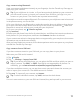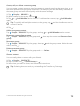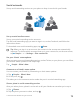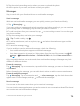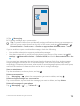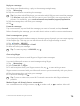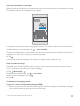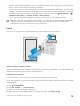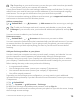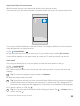Instruction Manual with Windows 10 Mobile
Table Of Contents
- Contents
- For your safety
- Get started
- Your first Lumia?
- Basics
- People & messaging
- Camera
- Maps & navigation
- Internet
- Entertainment
- Office
- Phone management & connectivity
- If your phone doesn't respond
Create, edit, or delete a contact group
You can create contact groups to send a message to several people at the same time, or to
see social updates from just group members. For example, you can add family members to
the same group and reach them quickly with the same message.
1. Tap People > GROUPS > .
2. Write a name for the group, and tap .
3. Tap > Add Member and a contact. To add another contact, tap Add Member
again.
Tip: To quickly add multiple contacts to the group, tap and the checkboxes next to
contacts’ names.
4. Tap .
Add a new group contact
Tap People > GROUPS. Tap the group, and tap > Add Member and a contact.
Remove a contact from a group
Tap People > GROUPS. Tap the group and , then tap the contact and Remove from
group.
Rename a group
Tap People > GROUPS. Tap the group, then tap and the group name. Write the new
name, and tap .
Delete a contact group
Tap People > GROUPS. Tap the group and > Delete.
Share a contact
You can easily share a contact with your friends.
1. Tap People > CONTACTS.
2. Tap a contact and > Share Contact > .
3. Select how you want to share, and follow the instructions.
Tip: If sharing does not work, try uninstalling the Transfer my Data app.
© 2016 Microsoft Mobile. All rights reserved.
72