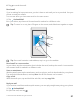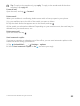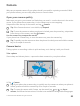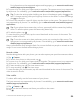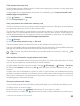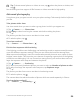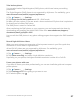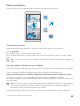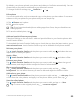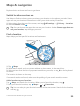Instruction Manual with Windows 10 Mobile
Table Of Contents
- Contents
- For your safety
- Get started
- Your first Lumia?
- Basics
- People & messaging
- Camera
- Maps & navigation
- Internet
- Entertainment
- Office
- Phone management & connectivity
- If your phone doesn't respond
Take lossless photos
You can take lossless Digital Negative (DNG) photos, which have better post-editing
possibilities.
The Digital Negative (DNG) format is not supported by all phones. For availability, go to
www.microsoft.com/mobile/support/wpfeatures.
1. Tap Camera > > Settings.
2. Tap Image size for main camera and JPG + DNG mode.
3. When you take a photo, 2 files are saved: a lower-resolution JPG photo that is optimized
for sharing and a lossless DNG photo.
The DNG photo is saved in Camera Roll.
After transferring the DNG photos to your computer, you can browse and view them by
downloading and installing the Adobe DNG Codec from www.adobe.com/support/
downloads/detail.jsp?ftpID=5495.
You can edit the DNG photos in any photo editing program that supports the DNG standard
fully.
Record high-definition videos
When you want to keep your memories of the important events in your life crystal clear,
remember to record them in high definition.
4K and Full HD videos are not supported by all phones. For availability, go to
www.microsoft.com/mobile/support/wpfeatures.
1. Tap Camera > > Settings.
2. Tap Video recording, and select a high-definition resolution.
Depending on your phone, the highest available resolution is either 4K or Full HD.
Frame your photos with ease
If you want to frame your shots professionally, you can use viewfinder grids and compose
perfect photos.
1. Tap Camera > > Settings.
2. Tap Framing grid and the grid type you want to use.
3. To take the photo, tap .
© 2016 Microsoft Mobile. All rights reserved.
87