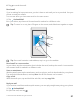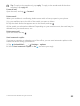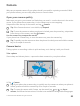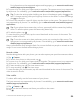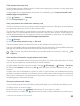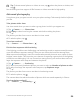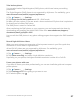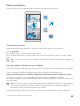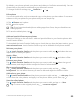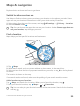Instruction Manual with Windows 10 Mobile
Table Of Contents
- Contents
- For your safety
- Get started
- Your first Lumia?
- Basics
- People & messaging
- Camera
- Maps & navigation
- Internet
- Entertainment
- Office
- Phone management & connectivity
- If your phone doesn't respond
Camera
Why carry a separate camera if your phone has all you need for capturing memories? With
your phone camera, you can easily take photos or record videos.
Open your camera quickly
Make sure you get to your camera in a flash when you need it – use the shortcut in the action
center. If your phone has a camera key, it is the fastest way to start snapping.
Swipe down from the top of the screen, and tap Camera.
Tip: If the Camera shortcut is not visible, tap Expand.
Tip: To turn the camera on when your phone is locked, press the power key, swipe down
from the top of the screen, and tap Camera.
Use the camera key to open the camera
If your phone has a camera key, to turn the camera on, press the camera key.
Tip: To quickly turn the camera on when the phone is locked, press and hold the camera
key for a couple of seconds.
Camera basics
Taking a photo or recording a video is quick and easy, as is sharing it with your friends.
Take a photo
Shoot sharp and vibrant photos – capture the best moments in your photo album.
1. Tap Camera.
Tip: If your phone has a camera key, to quickly turn the camera on when your phone is
locked, press and hold the camera key for a couple of seconds.
Tip: To open the camera with Cortana, tap the search key , tap , say Open
camera, and follow the instructions. Cortana is not available in all regions and languages.
© 2016 Microsoft Mobile. All rights reserved.
83