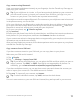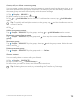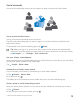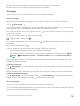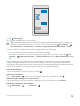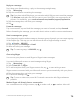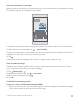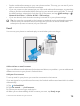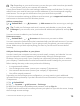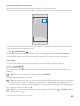Instruction Manual with Windows 10 Mobile
Table Of Contents
- Contents
- For your safety
- Get started
- Your first Lumia?
- Basics
- People & messaging
- Camera
- Maps & navigation
- Internet
- Entertainment
- Office
- Phone management & connectivity
- If your phone doesn't respond
Copy contacts using Bluetooth
Have your nearest and dearest instantly at your fingertips. Use the Transfer my Data app to
easily copy your contacts.
Tip: If your old phone is a Lumia, or if you have previously backed up your contacts to
your Microsoft account, to import your contacts from OneDrive, just sign in to your
account on your phone. The contacts are imported automatically.
Your old phone needs to support Bluetooth. The contacts on your old phone need to be stored
in the phone memory, not on the SIM.
1. On your old phone, turn Bluetooth on, and make sure the phone is visible to other devices.
2. On your new Lumia, swipe down from the top of the screen, tap and hold , make sure
Bluetooth is turned on, and pair your Lumia with your old phone.
3. On your new phone, tap Transfer my Data.
4. Tap continue.
5. Select your old phone from the list of paired devices, and follow the instructions shown on
both phones. On your new phone, make sure the Contacts checkbox is selected.
If your contacts are written in a language that is not supported by your new phone, the contact
information may not be shown correctly.
After you have copied your contacts, for the best experience and to save space on your phone,
uninstall the Transfer my Data app.
Copy contacts from a SIM card
If you have contacts stored on your SIM card, you can copy them to your phone.
Make sure your SIM card is inserted.
1. Tap People.
2. Tap > Settings > Import from SIM.
Tip: If you have a dual SIM phone, you can select the SIM card from which you want to
import contacts. Tap SIM 1 or SIM 2. Dual SIM is not supported by all phones. For
availability, go to www.microsoft.com/mobile/support/wpfeatures.
If you have multiple accounts, you can tap the account name and choose the account you
want to import your contacts to. The default account is Outlook.
3. Tap next. To import all your contacts, tap import.
Tip: To select individual contacts, tap clear, and use the check boxes.
You can’t save contacts to your new SIM card. Instead, they are kept safe in your account.
© 2016 Microsoft Mobile. All rights reserved.
71