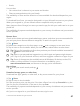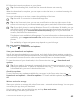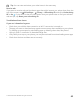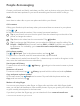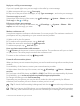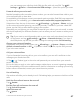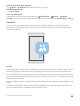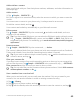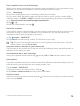Instruction Manual with Windows 10 Mobile
Table Of Contents
- Contents
- For your safety
- Get started
- Your first Lumia?
- Basics
- People & messaging
- Camera
- Maps & navigation
- Internet
- Entertainment
- Office
- Phone management & connectivity
- If your phone doesn't respond
Save a number from a received message
When you’ve received a message, you can easily save the number if it’s not yet saved in your
contacts. You can save the number in a new or existing contacts list entry.
1. Tap Messaging.
2. In the conversations list, tap a conversation and a phone number.
3. If you have a dual SIM phone, select the SIM you want to use to call the contact. While
editing a contact, tap SIM 1 or SIM 2. Dual SIM is not supported by all phones. For availability,
go to
www.microsoft.com/mobile/support/wpfeatures.
4. Tap > .
5. Edit the contact details, and tap .
Search for a contact
If you need to contact a friend quickly, you don’t have to scroll through all your contacts. You
can search or jump to a letter or character in the contacts list. You can also use a voice
command to call or send a message to a contact.
1. Tap People > CONTACTS.
2. Tap Search, and start writing a name. The list filters as you write.
Tip: Pin your most important contacts or contact groups to the start screen. Tap and
hold a contact, and tap Pin to Start.
Jump to a letter or character in your contacts list
Tap any letter in the contacts list on the left, and in the following menu, tap the first letter or
character for the name you want.
Use Cortana to call or send a message
In any view, tap and hold the search key , and say Call or Text and the contact's name.
Link contacts
If you have separate entries for the same contact from different social networking services or
email accounts, you can link them into a single contact card.
Tap People > CONTACTS.
1. Select the contact you want to link to, and tap .
2. Tap Select a contact to link and the contact to be linked.
Unlink a contact
Select the contact you want to unlink, and tap . Then select the contact you want to unlink
from, and tap Unlink.
© 2016 Microsoft Mobile. All rights reserved.
70