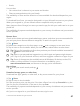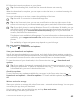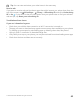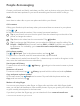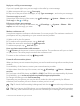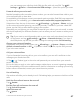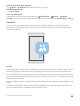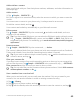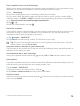Instruction Manual with Windows 10 Mobile
Table Of Contents
- Contents
- For your safety
- Get started
- Your first Lumia?
- Basics
- People & messaging
- Camera
- Maps & navigation
- Internet
- Entertainment
- Office
- Phone management & connectivity
- If your phone doesn't respond
5. Follow the instructions shown on your phone.
Tip: If downloading fails, check that the time and date are set correctly.
When the download is complete, you can open or view the item, or continue browsing for
more content.
For more information on an item, contact the publisher of the item.
Tip: Use a Wi-Fi connection to download large files.
Tip: In the Store main view, you can see a notification at the top right corner of the
screen on how many of your downloaded apps, games, and other content have updates.
Tip: If your kid’s phone is running Windows Phone 8.1 or Windows 10 Mobile, you can
use the My Family website to manage their game and app downloads and settings. To
set up My Family, go to account.microsoft.com/family, sign in to your Microsoft
account, and follow the instructions.
This feature is not available in all languages. For more information on feature and service
availability, go to support.microsoft.com, and browse to the instructions for Windows
phones.
The availability of apps and games may depend on your kid’s age.
See your ongoing downloads
Tap Store > > Downloads and updates.
View your downloads and updates
See all the items downloading to your phone, and check for the latest updates containing
important bug fixes and new functionalities for your apps. While an item is downloading, you
can continue to browse Store for other content and add items to be downloaded.
To view the status of your downloads, in the Store main view, tap > Downloads and
updates.
Tip: If you need to, for example, temporarily close your internet connection, you can
pause your downloads. To pause an individual item, tap , and to resume it, tap . If
a download fails, you can re-download the item.
Check for updates
To see if there are any updates available for your apps, in the Store main view, tap >
Downloads and updates > Check for updates:. To install available updates, tap Update
All.
Write a review for an app
Share your opinion on an app with other Store users – rate and review the app. You can post
one review per app that you download.
1. In the apps menu, tap and hold the app, and tap Rate and review.
2. Rate the app, and write your review.
© 2016 Microsoft Mobile. All rights reserved.
62