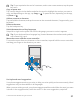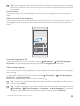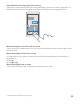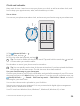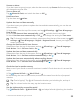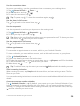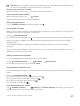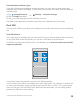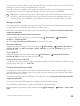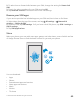Instruction Manual with Windows 10 Mobile
Table Of Contents
- Contents
- For your safety
- Get started
- Your first Lumia?
- Basics
- People & messaging
- Camera
- Maps & navigation
- Internet
- Entertainment
- Office
- Phone management & connectivity
- If your phone doesn't respond
Tip: If the suggested word is marked in bold, your phone automatically uses it to replace
the word you wrote. If the word is wrong, tap it to see the original word and a few other
suggestions.
Correct a word
If you notice that you have misspelled a word, tap it to see suggestions for correcting the
word.
Add a new word to the dictionary
If the word you want isn't in the dictionary, write the word, tap it, and tap the plus sign (+) in
the suggestion bar. Your phone also learns new words when you have written them a few
times.
Turn word suggestions off
Swipe down from the top of the screen, and tap All settings > Time & language >
Keyboard. Tap your language keyboard, and clear the Suggest text check box.
Add a writing language
You can add several writing languages to your keyboard and switch between the languages
when writing.
1. Swipe down from the top of the screen, and tap All settings > Time & language >
Keyboard > Add keyboards.
2. Select the languages you want to write in, and tap .
Tip: To remove a pre-installed keyboard, tap and hold the language you don't want to
use, and tap remove.
Tip: To add a language to your phone, swipe down from the top of the screen, and tap
All settings > Time & language > Language > Add languages. To remove a
language, tap and hold the language you want to remove, and tap Remove.
© 2016 Microsoft Mobile. All rights reserved.
52