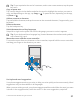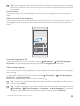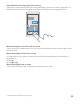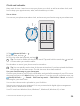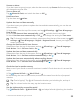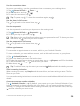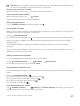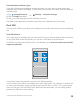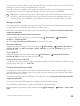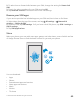Instruction Manual with Windows 10 Mobile
Table Of Contents
- Contents
- For your safety
- Get started
- Your first Lumia?
- Basics
- People & messaging
- Camera
- Maps & navigation
- Internet
- Entertainment
- Office
- Phone management & connectivity
- If your phone doesn't respond
Tip: To put a period at the end of a sentence, and to start a new sentence, tap the space
key twice.
Copy or paste text
Tap a word, drag the circles before and after the word to highlight the section you want to
copy, and depending on the app, tap Copy or . To paste the text, depending on the app,
tap Paste or .
Add an accent to a character
Tap and hold the character, and tap the accent or the accented character, if supported by your
keyboard.
Delete a character
Tap the backspace key.
Switch between the writing languages
Swipe left or right on the space bar until the language you want to write in appears.
Tip: If your keyboard has a language key (located between the numbers and symbols
and comma key), tap it.
Move the cursor with the cursor controller
To move the cursor from one character or line to another, tap and hold the cursor controller,
and drag your finger to the direction you want.
Use keyboard word suggestions
Your phone suggests words as you write, to help you write quickly and more accurately. Word
suggestions may not be available in all languages.
When you start writing a word, your phone suggests possible words. When the word you want
is shown in the suggestion bar, select the word. To see more suggestions, swipe left.
© 2016 Microsoft Mobile. All rights reserved.
51