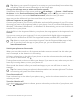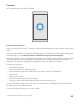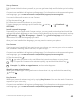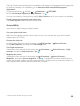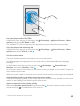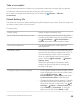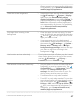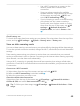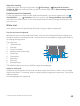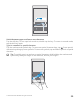Instruction Manual with Windows 10 Mobile
Table Of Contents
- Contents
- For your safety
- Get started
- Your first Lumia?
- Basics
- People & messaging
- Camera
- Maps & navigation
- Internet
- Entertainment
- Office
- Phone management & connectivity
- If your phone doesn't respond
Tip: Want to set a specific ringtone for a contact so you immediately know when they
are calling? Edit the contact information in the People app.
Change the message tone or other notification sounds
Swipe down from the top of the screen, and tap All settings > System > Notifications
& actions. Under Show notifications from these apps, select the app you want to add the
notification sound to, and under Notification sound, select the tone you want.
Apps may not be visible until you have used them on your phone.
Add new ringtones to your phone
Connect your phone to your PC with a USB cable, and use the file manager of your PC to move
the song you want to the ringtones folder in your phone. Your PC must have Windows Vista,
Windows 7, Windows 8, Windows 8.1, or Windows 10. Alternatively, you can use OneDrive to
transfer files to your phone.
After the file is in the ringtones folder in your phone, the song appears in the ringtones list in
Sounds.
You can use a song as your ringtone if it is not protected with digital rights management
(DRM), and it’s smaller than 30 MB. The supported formats are WMA, MP3, and M4R.
Tip: Want to create your own unique ringtone? Use the Ringtone Maker app to help
you. If you don’t have the app on your phone yet, you can download it from
www.microsoft.com.
Switch your phone to silent mode
When you turn silent mode on, all ringtones and alert tones are muted. Use this when you
are, for example, at the theater or in a meeting.
1. Press a volume key on the side of your phone to see the volume status bar, and tap .
2. To switch to silent mode, tap .
Turning silent mode on does not affect your alarms. If you want to rest, make sure you don’t
have any incoming alarms, or turn your phone off.
Silent mode also doesn’t affect your media and apps, so you can still listen to music, for
example.
Tip: Don’t want to keep your phone in silent mode but can’t answer right now? To silence
an incoming call, press the volume down key.
Turn silent mode off
Press a volume key on the side of your phone, tap , and on the volume status bar, set the
volume you want.
Turn the vibration off
If you don’t want your phone to vibrate, press a volume key on the side of your phone, and
tap > Vibrate on.
© 2016 Microsoft Mobile. All rights reserved.
41