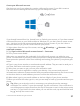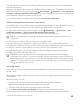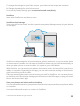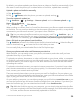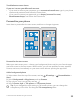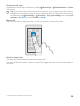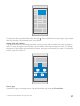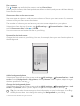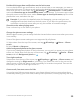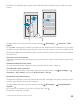Instruction Manual with Windows 10 Mobile
Table Of Contents
- Contents
- For your safety
- Get started
- Your first Lumia?
- Basics
- People & messaging
- Camera
- Maps & navigation
- Internet
- Entertainment
- Office
- Phone management & connectivity
- If your phone doesn't respond
shouldn't. Put selected apps, games, and other favorites for kids to enjoy in their own start
screen.
1. Swipe down from the top of the screen, and tap All settings > Accounts > Kid's
Corner.
2. Tap next, choose which content your kids can use, and follow the instructions. If you want
to make sure your kid doesn’t have access to your own start screen, you can set a sign-in PIN.
As Microsoft Edge is not available in Kid's Corner, you don’t have to worry about the websites
your kids visit.
Go to your own start screen
Press the power key twice, and swipe up on your own lock screen. If you've set a sign-in PIN,
type it in.
Go back to the kid's start screen
On your own lock screen, swipe left, and on the kid's lock screen, swipe up.
Turn the kid's start screen off
On your own start screen, swipe down from the top of the screen, tap All settings >
Accounts > Kid's Corner, and switch Kid's Corner to Off .
Personalize your phone tones
Change the notification tone your phone uses for calls, messages, and more, or add your own
tones or your favorite song to the collection.
1. Swipe down from the top of the screen, and tap All settings > Personalization >
Sounds > .
2. To listen to a ringtone so you can see if you like it, tap .
3. Select the ringtone you want.
© 2016 Microsoft Mobile. All rights reserved.
40