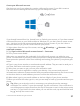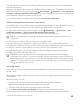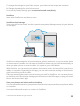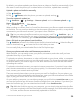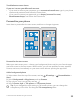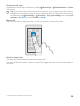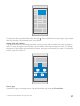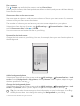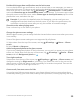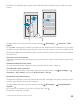Instruction Manual with Windows 10 Mobile
Table Of Contents
- Contents
- For your safety
- Get started
- Your first Lumia?
- Basics
- People & messaging
- Camera
- Maps & navigation
- Internet
- Entertainment
- Office
- Phone management & connectivity
- If your phone doesn't respond
Decide which apps show notifications on the lock screen
You can decide which app notifications, such as missed calls or new messages, you want to
see on the lock screen. To choose an app to show the detailed status on the lock screen, swipe
down from the top of the screen, tap All settings > Personalization > Lock screen,
and under Choose an app to show detailed status, select the app. To choose an app to show
the quick status on the lock screen, under Choose apps to show quick status, tap one of the
placeholder icons, and select the app.
Example: If you select the detailed status for Messaging, you can read your new
messages and see their details on the lock screen. If you select the quick status, the
notification on the lock screen tells you only the number of unread messages.
Show the artist when playing music
Press a volume key on the side of your phone.
Change the glance screen settings
With the glance screen, you can easily check the time and other content even when your screen
is on standby.
Some of the glance screen settings are not supported by all phones.
1. Swipe down from the top of the screen, and tap All settings > Extras > Glance
screen.
2. Switch Mode to Always on.
Add a background photo to the glance screen
If you’ve set a background photo to the lock screen, you can set it to appear on your glance
screen too. Swipe down from the top of the screen, tap All settings > Extras > Glance
screen, and turn Background photo on .
Turn night mode on
Swipe down from the top of the screen, tap All settings > Extras > Glance screen, and
change the setting for Night mode to your liking. First, select the color for the text on the
glance screen, or hide the glance screen completely for a certain time period. Then set the
time when you want to have night mode on.
Create a safe, fun start screen for kids
You can let your kids use some apps on your phone without having to worry about them
accidentally deleting your work email, making online purchases, or doing anything else they
© 2016 Microsoft Mobile. All rights reserved.
39