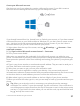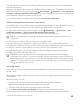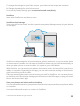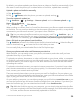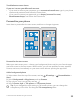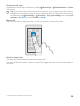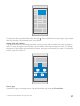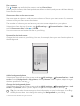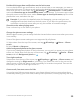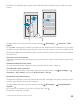Instruction Manual with Windows 10 Mobile
Table Of Contents
- Contents
- For your safety
- Get started
- Your first Lumia?
- Basics
- People & messaging
- Camera
- Maps & navigation
- Internet
- Entertainment
- Office
- Phone management & connectivity
- If your phone doesn't respond
Pin a contact
Tap People, tap and hold the contact, and tap Pin to Start.
When you pin contacts, their feed updates are shown on the tile, and you can call them directly
from the start screen.
Show more tiles on the start screen
See more apps at a glance – add one more column of tiles to your start screen. Or, remove a
column to see your start screen tiles better.
The number of columns you can have on your start screen depends on your phone.
Swipe down from the top of screen, tap All settings > Personalization > Start, and
switch Show more tiles to On or Off .
You can now move and resize the tiles to your liking.
Personalize the lock screen
Change the lock screen to your liking. You can, for example, have your own favorite photo in
the background.
Add a background photo
Swipe down from the top of the screen, and tap All settings > Personalization > Lock
screen. Switch Background to My picture, and tap Browse. Select a photo, adjust it to get
the best possible fit, and tap .
Change the background photo
Swipe down from the top of the screen, and tap All settings > Personalization > Lock
screen. Tap Browse, select a photo, adjust it to get the best possible fit, and tap .
Tip: You can also choose an app to show information on your lock screen, or let Bing
shuffle photos there. Just change the setting for Background to your liking.
© 2016 Microsoft Mobile. All rights reserved.
38