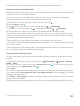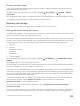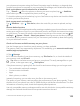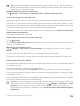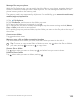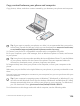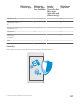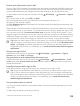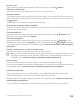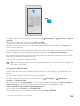Instruction Manual with Windows 10 Mobile
Table Of Contents
- Contents
- For your safety
- Get started
- Your first Lumia?
- Basics
- People & messaging
- Camera
- Maps & navigation
- Internet
- Entertainment
- Office
- Phone management & connectivity
- If your phone doesn't respond
your phone and computer using the Phone Companion app for desktop, or drag and drop
content from phone to computer in your computer’s file manager, such as Windows Explorer.
Back up the photos you’ve taken earlier to OneDrive
Tap Photos > , select the photos or albums you want to upload, tap > OneDrive,
select where you want to upload the photos, and tap .
To check the photos you’ve backed up, log in to OneDrive on any device and check the folder
to which you saved the photos.
Back up your music to OneDrive
Tap OneDrive > > This device, select the music file you want to upload, and tap
.
Restore backed up data
You can restore your backed up data after resetting or updating your phone software, or when
setting up a new phone. Sign in to your Microsoft account, and follow the instructions shown
on your phone. To reset your phone, swipe down from the top of the screen, and tap All
settings > System > About > Reset your phone. Resetting restores the factory settings,
and erases all your personal content, but you can restore your backed up data after signing
in to your Microsoft account.
Check and increase available memory on your phone
Use the Storage app to check how much memory you have available.
The memory card is not supported by all phones. For availability, go to www.microsoft.com/
mobile/support/wpfeatures.
1. Tap Storage.
2. To check the details of your phone memory, tap This Device. Or, to check the details of
your memory card, tap SD card.
Tip: Want to see what more you have on your phone? To easily manage files on your
phone, in the apps menu, tap File Explorer.
If the phone memory is getting full, first check for and remove things you no longer need:
• Text, multimedia, and email messages
• Contact entries and details
• Apps
• Music, photos, or videos
Instead of removing, you can also move the files to the memory card.
The quality of your memory card may affect the performance of your phone greatly. To get
the best out of your phone, use a fast 4–128GB card by a well-known manufacturer. For more
information on memory cards, check the frequently asked questions.
Use only compatible memory cards approved for use with this device. Incompatible cards may
damage the card and the device and corrupt data stored on the card.
© 2016 Microsoft Mobile. All rights reserved.
123