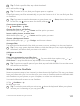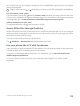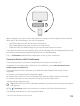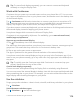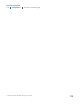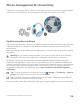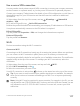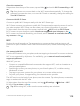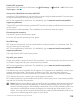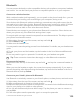Instruction Manual with Windows 10 Mobile
Table Of Contents
- Contents
- For your safety
- Get started
- Your first Lumia?
- Basics
- People & messaging
- Camera
- Maps & navigation
- Internet
- Entertainment
- Office
- Phone management & connectivity
- If your phone doesn't respond
Bluetooth
You can connect wirelessly to other compatible devices, such as phones, computers, headsets,
and car kits. You can also send your photos to compatible phones or to your computer.
Connect to a wireless headset
With a wireless headset (sold separately), you can speak on the phone hands-free – you can
continue what you're doing, such as working at your computer, during a call.
Since devices with Bluetooth wireless technology communicate using radio waves, they do
not need to be in direct line-of-sight. Bluetooth devices must, however, be within 10 meters
(33 feet) of each other, although the connection may be subject to interference from
obstructions such as walls or from other electronic devices.
Paired devices can connect to your phone when Bluetooth is turned on. Other devices can
detect your phone only if the Bluetooth settings view is open.
Do not pair with or accept connection requests from an unknown device. This helps to protect
your phone from harmful content.
1. Swipe down from the top of the screen, and tap and hold .
2. Switch Status to On .
3. Make sure the headset is on.
You may need to start the pairing process from the headset. For details, see your headset user
guide.
4. To pair your phone and the headset, tap the headset in the list of discovered Bluetooth
devices.
5. You may need to type in a passcode. For details, see your headset user guide.
Tip: These connection instructions also apply to other Bluetooth accessories.
Disconnect the headset
Swipe down from the top of the screen, tap and hold , and tap the connected headset in
the list.
When you turn the headset on again, the connection reopens automatically. If you want to
remove the pairing, after disconnecting the headset, tap and hold the headset in the list of
Bluetooth devices, and tap Delete.
Connect to your friend’s phone with Bluetooth
Use Bluetooth to wirelessly connect to your friend's phone, to share photos, and much more.
1. Swipe down from the top of the screen, and tap and hold .
2. Make sure Bluetooth is turned on in both phones.
3. Make sure both phones are visible to other phones. You need to be in the Bluetooth settings
view for your phone to be visible to other phones.
4. You can see the Bluetooth phones within range. Tap the phone you want to connect to,
and tap Pair.
5. If the other phone needs a passcode, type in or accept the passcode.
© 2016 Microsoft Mobile. All rights reserved.
120