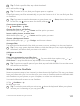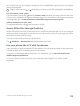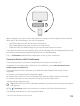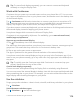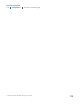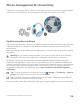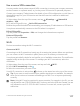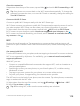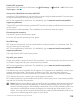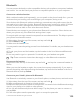Instruction Manual with Windows 10 Mobile
Table Of Contents
- Contents
- For your safety
- Get started
- Your first Lumia?
- Basics
- People & messaging
- Camera
- Maps & navigation
- Internet
- Entertainment
- Office
- Phone management & connectivity
- If your phone doesn't respond
Close the connection
Swipe down from the top of the screen, tap and hold , and switch Wi-Fi networking to Off
.
Tip: Your phone can connect back to the Wi-Fi network automatically. To change the
automatic reconnection time, or to turn Wi-Fi back on manually, change the setting for
Turn Wi-Fi back on.
Connect with Wi-Fi Sense
Connect to public Wi-Fi hotspots easily with the Wi-Fi Sense app.
Wi-Fi Sense connects your phone to public Wi-Fi hotspots and accepts the terms of use for
you when required. Wi-Fi Sense can also share your contact information if you want.
1. Swipe down from the top of the screen, tap and hold Wi-Fi, and tap Wi-Fi Sense.
2. To connect to open hotspots, switch Connect to suggested open hotspots to On .
3. To connect to networks shared by your friends, switch Connect to networks shared by
my contacts to On .
NFC
Explore the world around you. Tap accessories to connect to them, and tap tags to call
someone or open a website. Near Field Communication (NFC) makes connecting easy and
fun.
Get started with NFC
Turn the NFC features on in your phone, and start tapping to share stuff or connect to devices.
NFC is not supported by all phones. For availability, go to www.microsoft.com/mobile/
support/wpfeatures.
With NFC, you can:
• Connect to compatible Bluetooth accessories that support NFC, such as a headset or a
wireless speakerphone
• Send things, such as your own photos, to your friend's phone, PC, or tablet running
Windows 8 or later
• Tap tags to get more content for your phone, or to access online services
• Pay with your phone, if supported by your network service provider
The NFC area is on the back of your phone, near the camera. Tap other phones, accessories,
tags, or readers with the NFC area.
1. Swipe down from the top of the screen, and tap All settings > Devices > NFC.
2. Switch Tap to share to On .
Tip: Before using NFC, make sure the screen and keys are unlocked.
© 2016 Microsoft Mobile. All rights reserved.
118